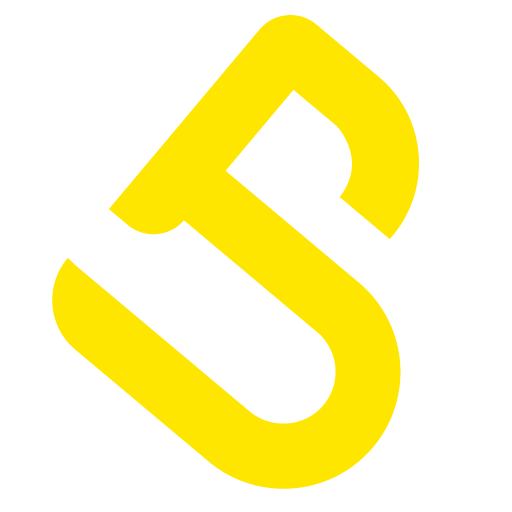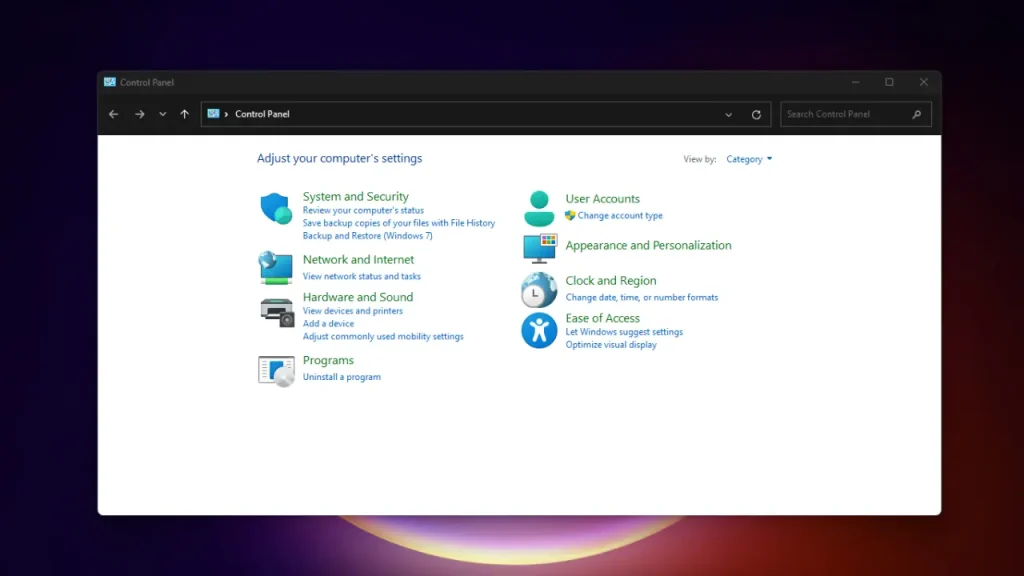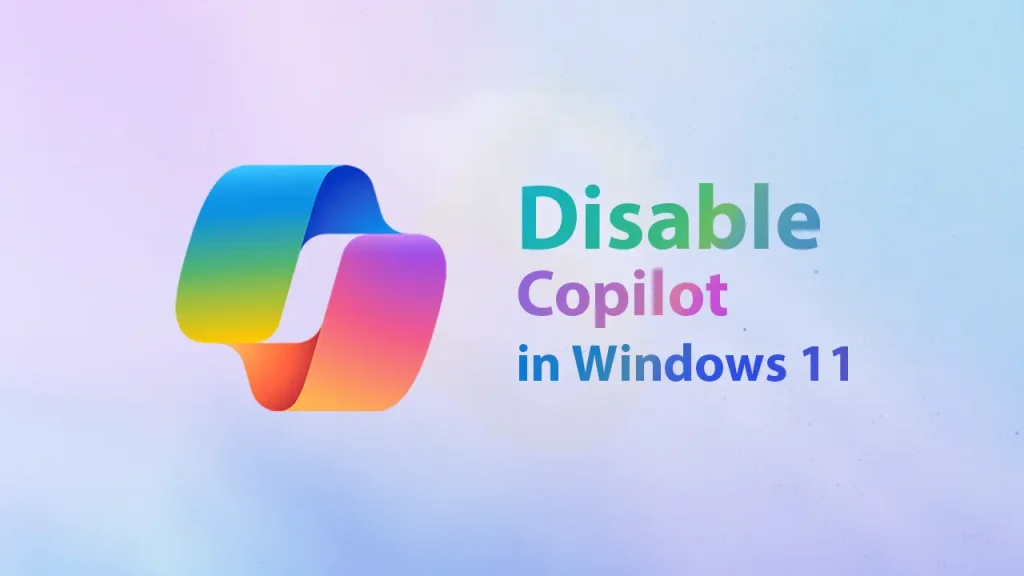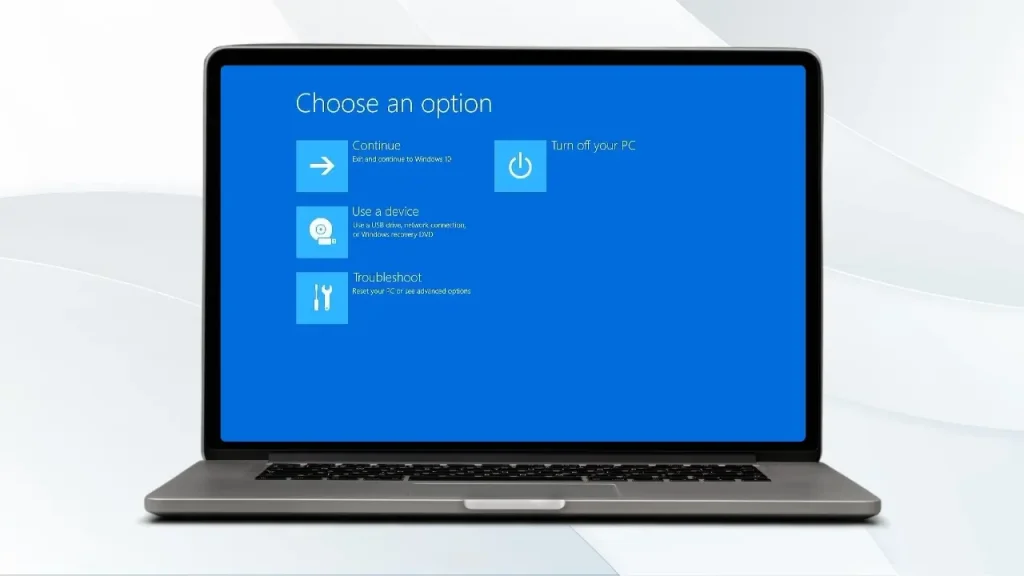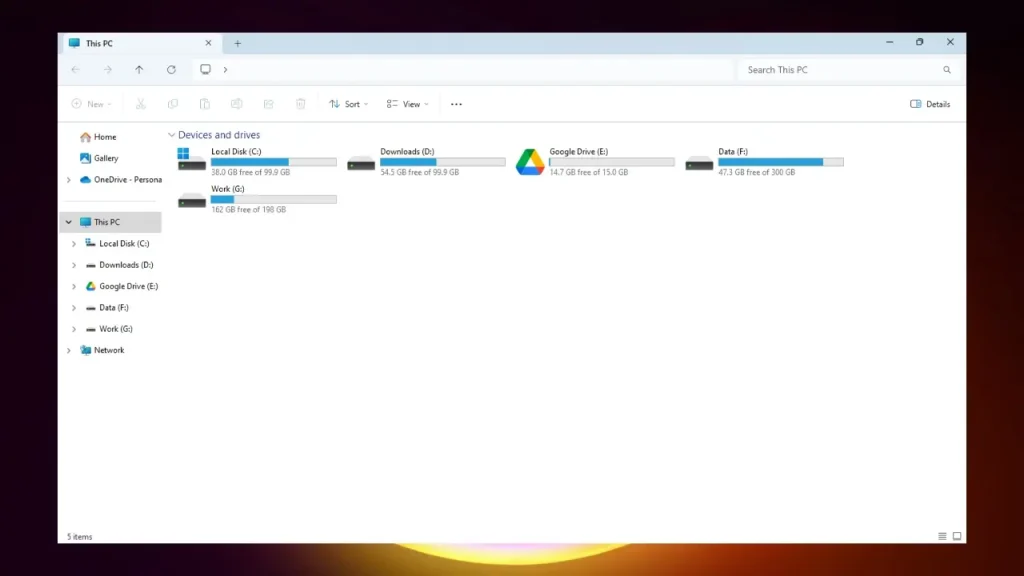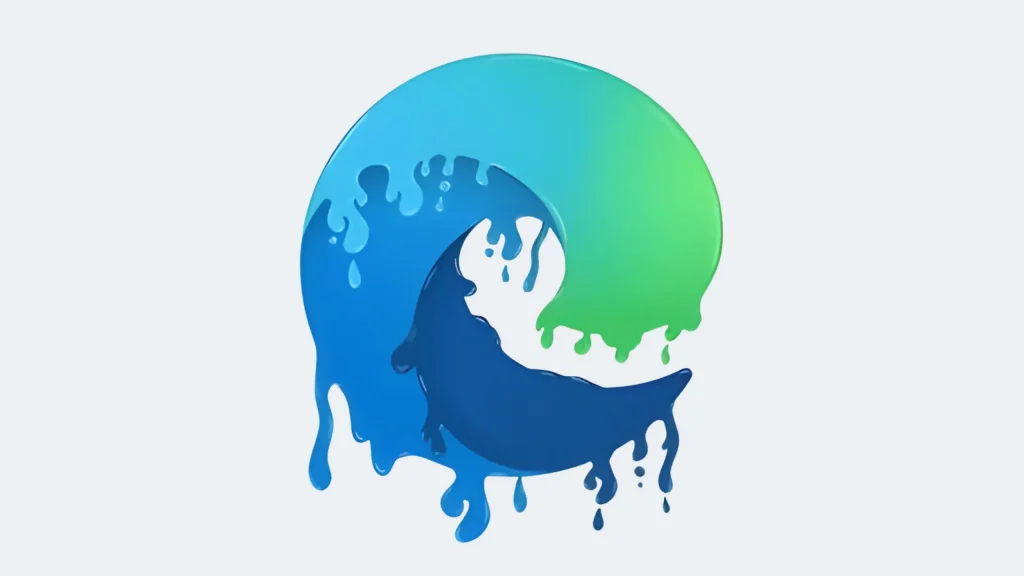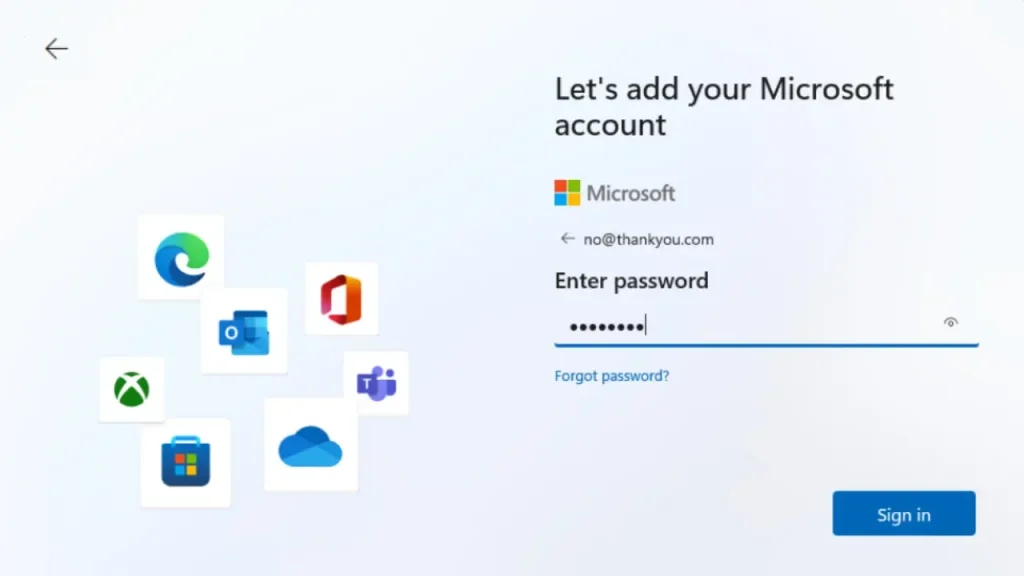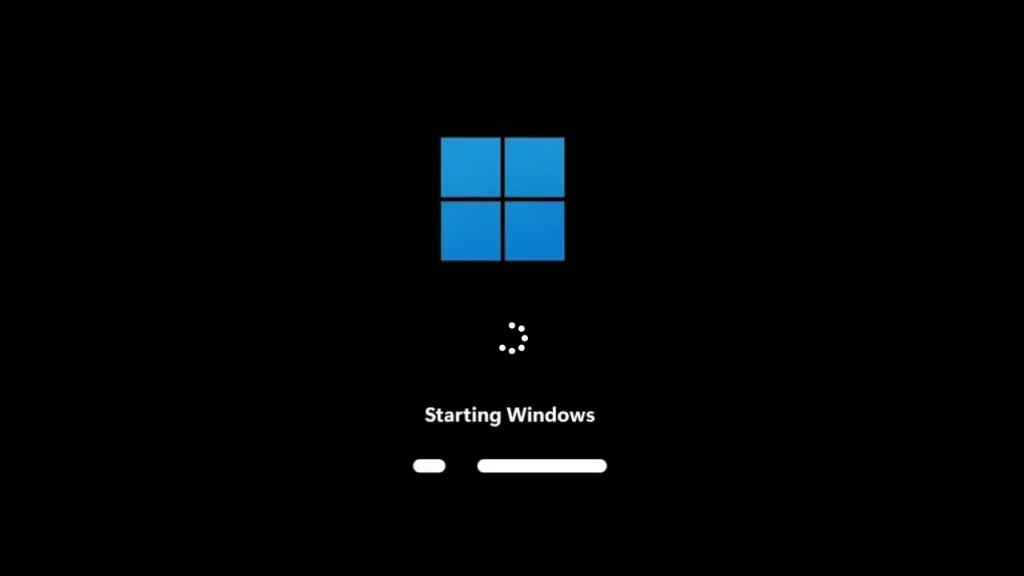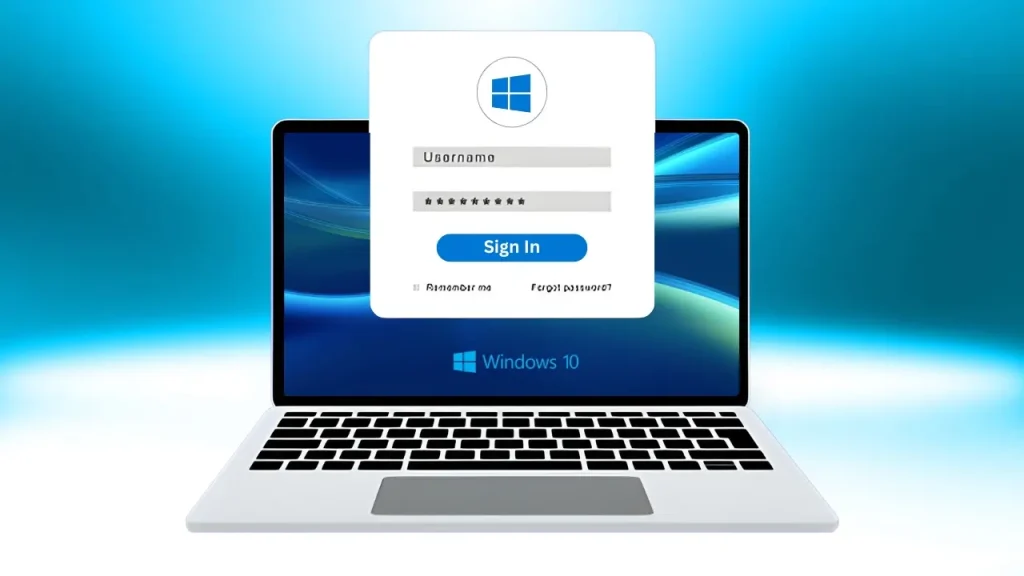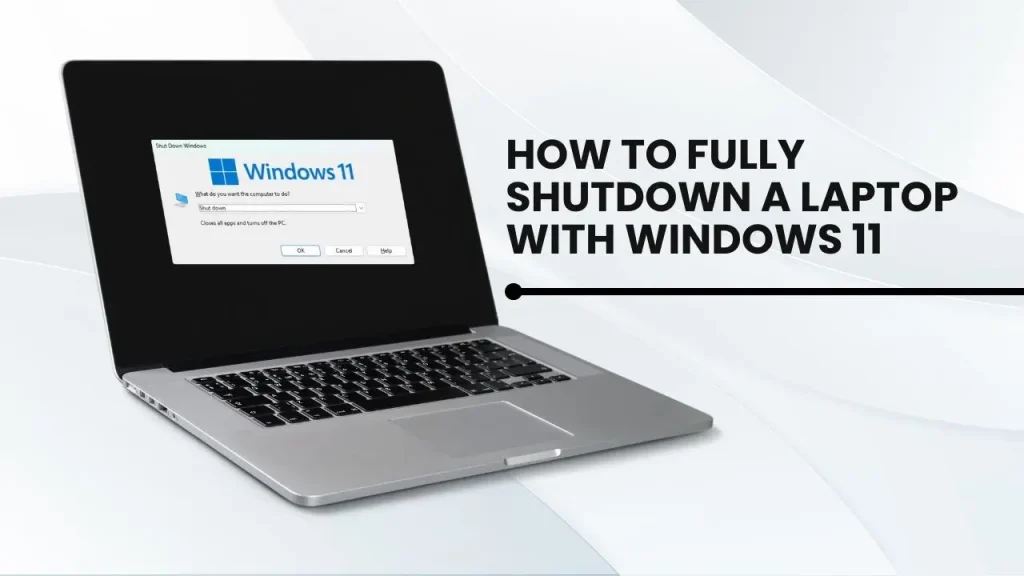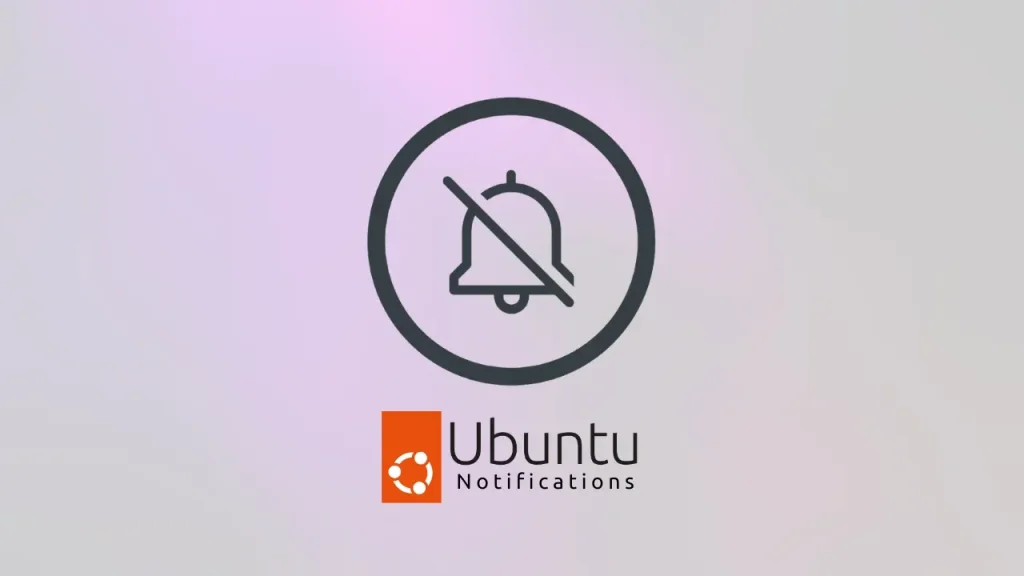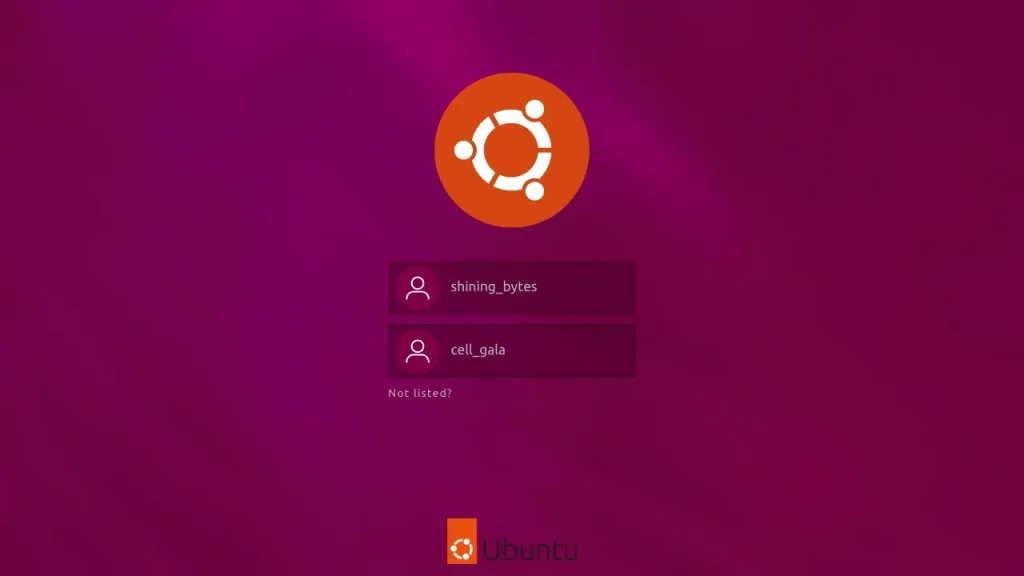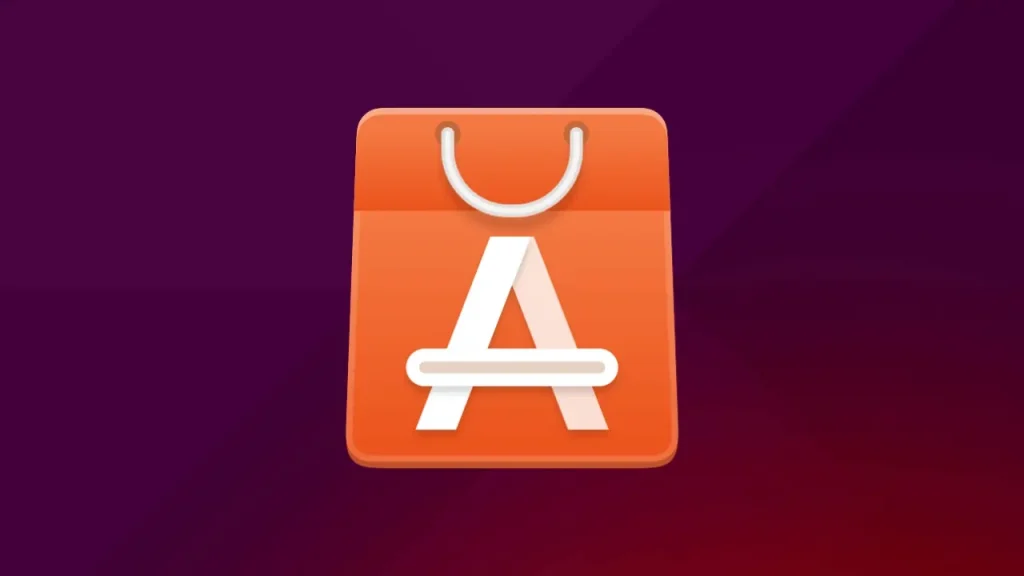For decades, the Windows Control Panel has been a familiar and essential tool for managing computer settings. However, Microsoft has recently announced that it is finally bidding farewell to this iconic interface in favor of the modern Settings app. This significant change marks the end of an era for Windows users and will undoubtedly have a profound impact on how we interact with our operating system.
The Control Panel, with its classic layout and countless options, has been a staple of Windows since its early days. It served as the central hub for configuring system settings, managing hardware devices, and customizing the user experience. However, as technology has evolved and the Windows interface has become increasingly touch-friendly, the Control Panel has begun to feel outdated and cumbersome.
Microsoft’s decision to retire the Control Panel is driven by a desire to streamline the user experience and create a more cohesive interface across different Windows devices. The Settings app, introduced in Windows 8, offers a more modern and intuitive approach to managing system settings, with a focus on simplicity and ease of use. Microsoft is also phasing out WordPad, the text editor that has been a staple of Windows for 30 years, as part of their ongoing effort to modernize the platform
History of the Control Panel
The Windows Control Panel, a cornerstone of the operating system for countless years, made its debut in 1985 with the release of Windows 1.0. At its inception, its primary purpose was to provide a centralized location for users to manage various system settings and configure hardware devices.
In the early versions of Windows, the Control Panel was a relatively simple interface with a limited number of options. However, as Windows evolved and became more feature-rich, the Control Panel expanded to accommodate a wider range of settings and functionalities. Over time, it became the go-to place for tasks such as:
- Managing hardware devices: Adding, removing, and configuring printers, scanners, and other peripherals.
- Customizing the user interface: Changing desktop backgrounds, screen savers, and other visual elements.
- Configuring system settings: Adjusting sound volume, power options, date and time, and more.
- Managing user accounts and permissions: Creating new user accounts, setting passwords, and controlling access to system resources.
As Windows versions progressed, the Control Panel continued to adapt and grow. New features were added, existing ones were refined, and the overall interface underwent various changes to keep up with the evolving needs of users and the changing landscape of technology.
The Rise of the Settings App
The Settings app, a more modern and streamlined alternative to the Control Panel, first appeared in Windows 8. Its initial goals were to:
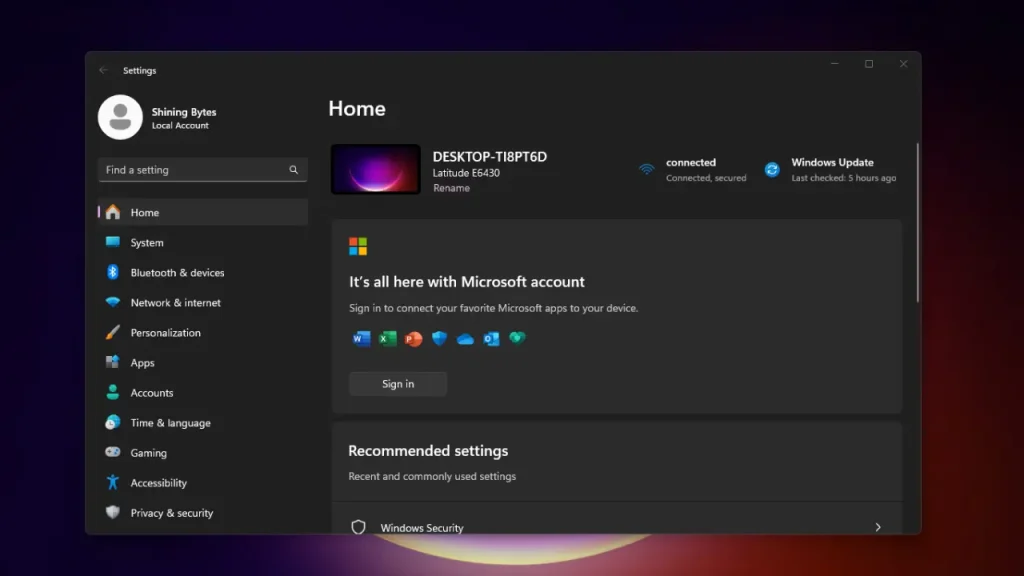
- Provide a more intuitive and user-friendly interface: The Settings app was designed to be easier to navigate and understand, particularly for users who were new to Windows or who were not comfortable with the Control Panel’s classic layout.
- Consolidate system settings: By bringing together various settings from different areas of the Control Panel, the Settings app aimed to reduce confusion and make it easier for users to find what they needed.
- Integrate with the Windows Store: The Settings app was designed to work seamlessly with the Windows Store, allowing users to manage their apps, updates, and purchases from a single location.
In its early iterations, the Settings app was relatively limited in its features and functionality. However, over the years, it has grown and evolved significantly. Microsoft has continuously added new features, improved existing ones, and refined the overall user experience. Some of the key developments in the Settings app include:
- Expanded functionality: The Settings app now covers a wider range of system settings, including network settings, privacy settings, and accessibility options.
- Improved integration: The Settings app has become more deeply integrated with other Windows features, such as the Windows Store, Cortana, and Microsoft Edge.
- Enhanced customization options: Users have more control over customizing their Windows experience through the Settings app, such as personalizing the Start menu and taskbar.
- Touchscreen optimization: The Settings app has been optimized for touchscreens, making it easier to use on devices like tablets and laptops with touchscreens.
- Cloud synchronization: Settings can now be synced across multiple Windows devices using a Microsoft account, ensuring a consistent experience across different machines.
Reasons for the Control Panel’s Demise
Microsoft’s decision to retire the Control Panel is driven by several key factors:
A Unified, Modern Interface
Microsoft has long sought to create a more cohesive and modern user experience across its products. The Control Panel, with its dated interface and scattered settings, has become increasingly out of place in the context of the modern Windows operating system. The Settings app, with its cleaner design and intuitive navigation, aligns more closely with Microsoft’s vision for a unified user interface.
Streamlining the User Experience
One of the primary goals of the Settings app is to simplify the process of managing system settings. The Control Panel, with its numerous categories and subcategories, can be overwhelming for some users. The Settings app, on the other hand, is designed to be more intuitive and easier to navigate, reducing the time and effort required to find and modify settings.
Improved Integration with Other Windows Features
The Settings app is designed to work seamlessly with other Windows features, such as the Windows Store, Cortana, and Microsoft Edge. This integration allows for a more streamlined and cohesive user experience, as users can manage various aspects of their system from a single location.
Potential Performance Benefits
While the performance benefits of the Settings app over the Control Panel may not be immediately apparent to all users, there is potential for improvements in certain areas. The Settings app’s modern design and architecture may allow for faster loading times and more efficient use of system resources. Additionally, the consolidation of settings into a single app could reduce the overall complexity of the system and potentially improve performance.
Key Features and Functionality
While the Control Panel and Settings app share a common goal of managing system settings, they differ significantly in terms of their interface, organization, and specific features.
Comparison of the Control Panel and Settings App
| Feature | Control Panel | Settings App |
| Interface | Classic, Windows-style interface with multiple categories and subcategories | Modern, touch-friendly interface with a simpler layout |
| Organization | Settings are grouped into categories based on their function | Settings are organized into a hierarchical structure with clear headings |
| Accessibility | Can be accessed from the Start menu or desktop | Can be accessed from the Start menu or the taskbar |
| Customization | Offers a wide range of customization options for the user interface | Provides fewer customization options, but focuses on essential settings |
Migrated Features
Most of the essential features from the Control Panel will be migrated to the Settings app. This includes:
- Hardware and devices: Managing printers, scanners, and other peripherals.
- System settings: Adjusting sound volume, power options, date and time, and more.
- User accounts: Creating new user accounts, setting passwords, and controlling access to system resources.
- Network settings: Configuring network connections, sharing files, and managing network security.
- Privacy settings: Controlling how your personal information is collected and used.
Discontinued Features
While the majority of Control Panel features will be migrated, there may be a few that will be discontinued or replaced with alternative solutions. This could include features that are no longer relevant or that can be better integrated into other parts of the Windows operating system.
It’s important to note that the specific features that may be discontinued will likely vary depending on the version of Windows and any updates or changes that Microsoft may introduce in the future.
Impact on Users
The transition from the Control Panel to the Settings app may present some challenges or inconveniences for users, especially those who are accustomed to the familiar layout and features of the Control Panel. However, the new interface also offers several benefits that can improve the overall user experience.
Potential Challenges or Inconveniences
- Learning curve: Users may need to invest time in learning the new layout and navigation of the Settings app.
- Finding settings: Some users may find it difficult to locate specific settings that were previously easy to find in the Control Panel.
- Loss of familiarity: The change to a new interface can disrupt the user’s workflow and sense of familiarity.
Benefits of the New Interface
- Simplified navigation: The Settings app’s modern and intuitive design can make it easier to find and manage settings.
- Improved integration: The Settings app’s integration with other Windows features can streamline the user experience and reduce the need to switch between different applications.
- Enhanced touch-friendliness: The Settings app is designed to be more touch-friendly, which can be beneficial for users who primarily use their devices with touchscreens.
Tips for a Smooth Transition
- Familiarize yourself with the Settings app: Take the time to explore the Settings app and learn its layout and features.
- Use the search function: The Settings app has a powerful search function that can help you quickly find the settings you need.
- Consult online resources: There are many online resources available to help you learn more about the Settings app and how to use it effectively.
- Be patient: It may take some time to adjust to the new interface, but with patience and persistence, you can learn to use the Settings app efficiently.
Future Outlook
Microsoft has indicated that it will continue to invest in the Settings app and make improvements over time. This includes plans to:
- Add new features: Microsoft may introduce additional features and functionalities to the Settings app in the future, expanding its capabilities and making it more versatile.
- Refine the user experience: Microsoft is likely to continue refining the Settings app’s interface and navigation to make it even more intuitive and user-friendly.
- Integrate with other Windows features: The Settings app may become even more deeply integrated with other Windows features, such as the Windows Store, Cortana, and Microsoft Edge.
While the transition from the Control Panel to the Settings app may initially present some challenges for users, the long-term impact on the Windows user experience is likely to be positive. The Settings app offers a more modern and streamlined approach to managing system settings, and Microsoft’s ongoing investments in its development suggest that it will continue to evolve and improve over time.
As the Settings app becomes more mature and feature-rich, it is expected to become the primary tool for managing system settings on Windows devices. This could lead to a more consistent and unified user experience across different Windows versions and devices.
Conclusion
The end of the Control Panel era marks a significant milestone in the history of Windows. After decades of serving as the central hub for managing system settings, the Control Panel is being replaced by the modern Settings app.
This transition is driven by Microsoft’s desire to streamline the user experience, create a more unified interface, and improve integration with other Windows features. While the Control Panel will be missed by many, the Settings app offers a more intuitive and user-friendly approach to managing system settings.
As users adapt to the Settings app, they can expect to benefit from a more streamlined and efficient user experience. The app’s modern design, improved integration, and ongoing development make it a promising tool for managing system settings in the future.
It is important to remember that change can be challenging, but embracing the Settings app and its benefits can lead to a more enjoyable and productive Windows experience. With time and practice, users can learn to navigate the Settings app effectively and appreciate the advantages it offers over the Control Panel.
FAQs About the End of the Control Panel
Q: When will the Control Panel be completely removed from Windows?
A: Microsoft has not announced a specific timeline for the complete removal of the Control Panel. However, it is likely that the Control Panel will be gradually phased out over time as more and more features are migrated to the Settings app.
Q: Will I still be able to access some settings through the Control Panel?
A: It’s possible that some older settings may remain accessible through the Control Panel for a limited time. However, Microsoft’s goal is to eventually consolidate all system settings into the Settings app.
Q: Will the Settings app replace all of the functionality of the Control Panel?
A: Yes, the Settings app is designed to replace all of the functionality of the Control Panel. While there may be some minor differences or limitations in certain areas, the Settings app should be able to handle all of the tasks that were previously performed using the Control Panel.
Q: Is there anything I can do to prepare for the transition to the Settings app?
A: Familiarize yourself with the Settings app and its layout. Start using it to manage some of your system settings now to get a feel for how it works. You can also consult online resources and tutorials for more information.
Q: Will I need to reinstall any programs or drivers after the transition to the Settings app?
A: No, the transition to the Settings app should not require you to reinstall any programs or drivers. However, it’s always a good idea to create a backup of your important files before making any significant changes to your system.
Q: Will the Settings app be available on all versions of Windows?
A: The Settings app is primarily available on Windows 8 and later versions. However, some older versions of Windows may have limited access to the Settings app or may require updates to use it fully.
Q: Can I customize the Settings app to my liking?
A: While the Settings app offers fewer customization options compared to the Control Panel, you can still personalize certain aspects of the interface, such as the appearance and behavior of the app.