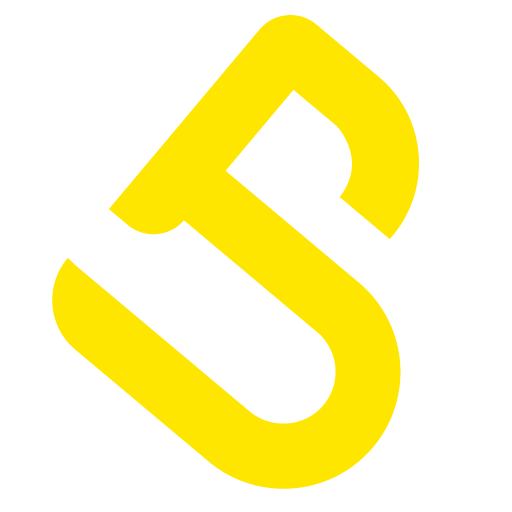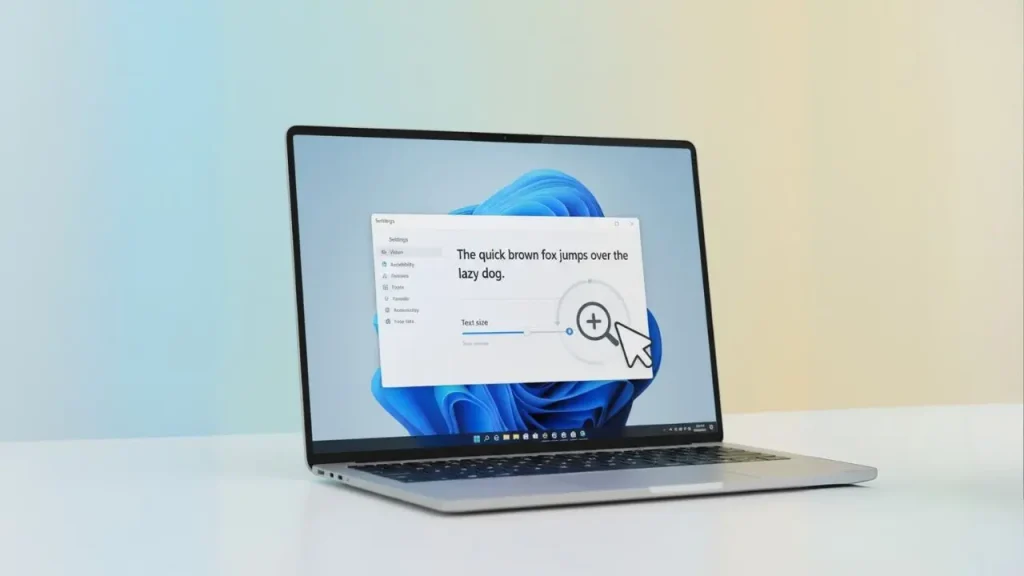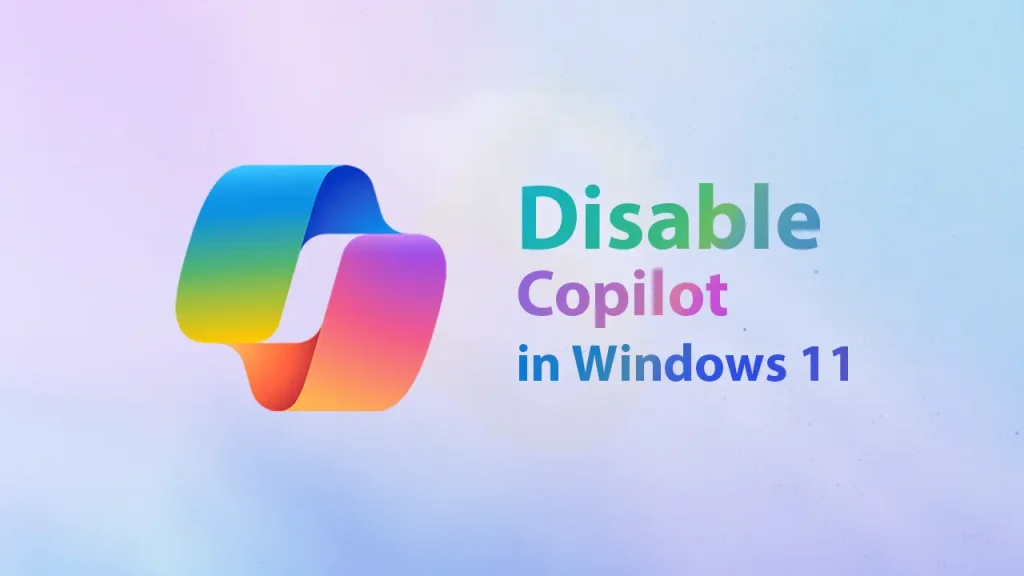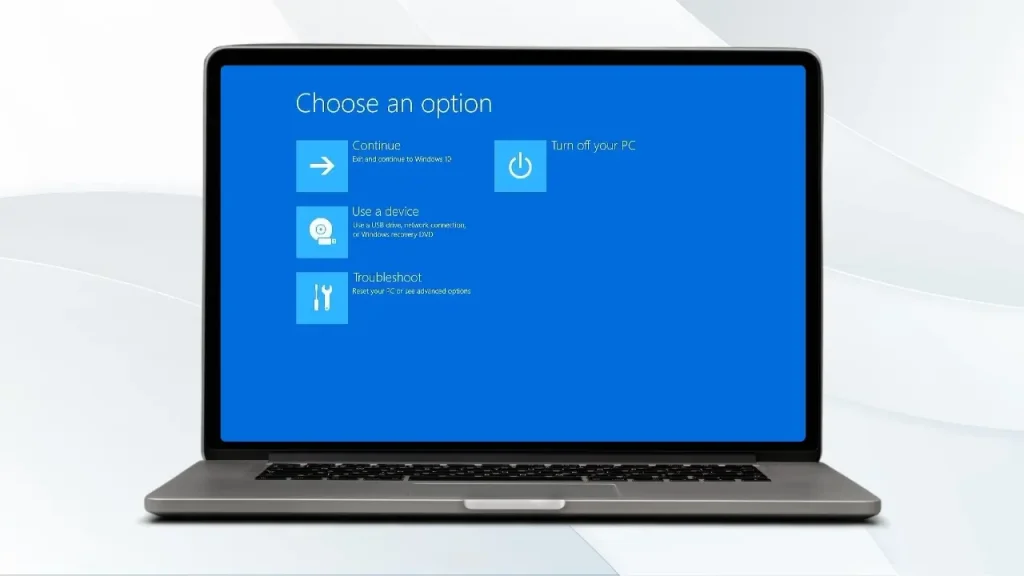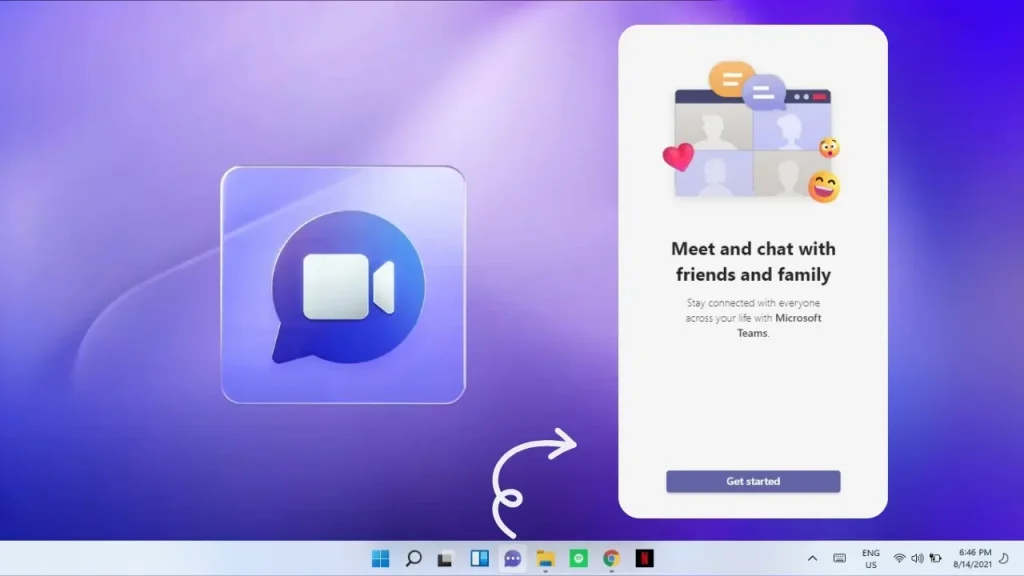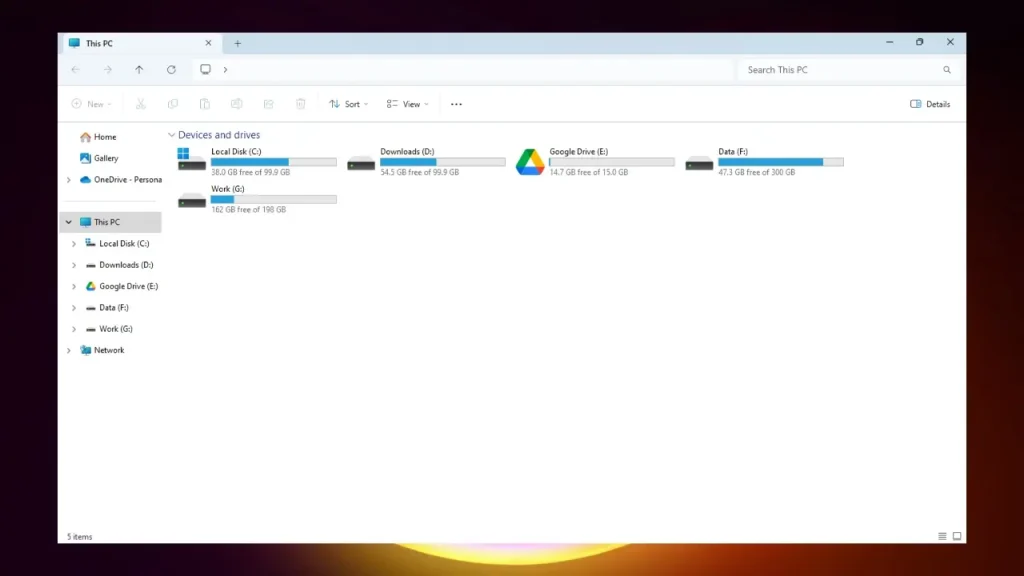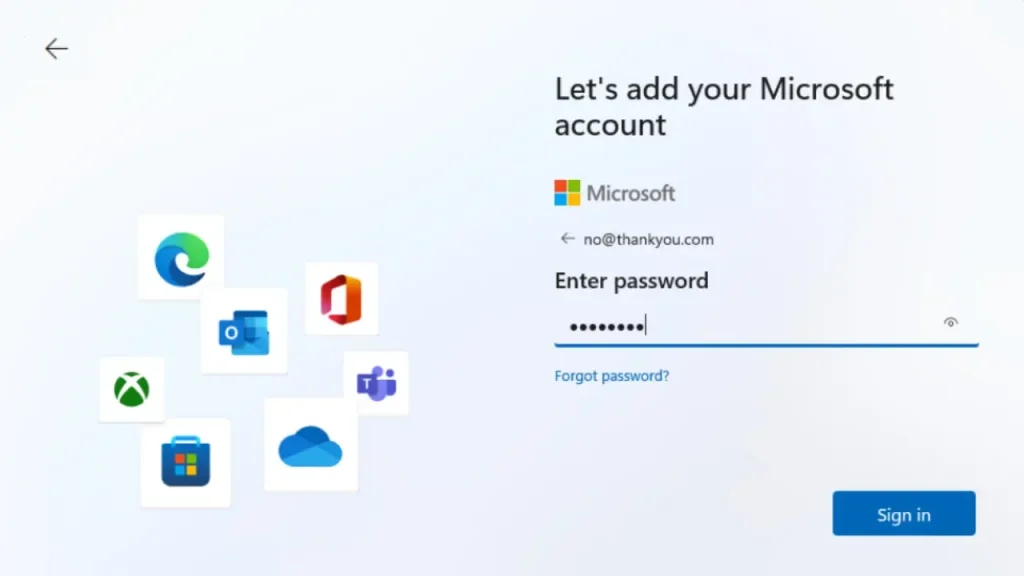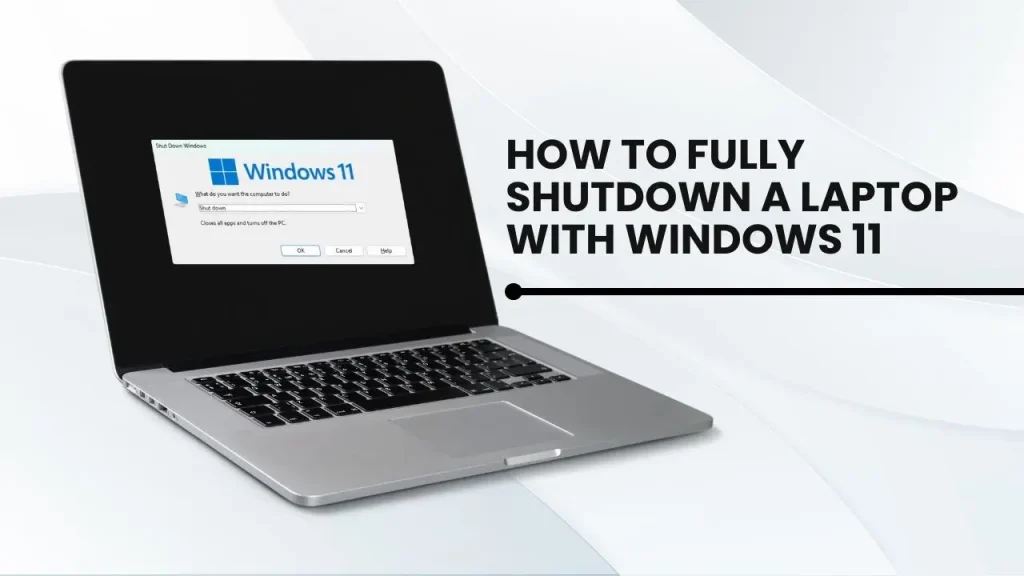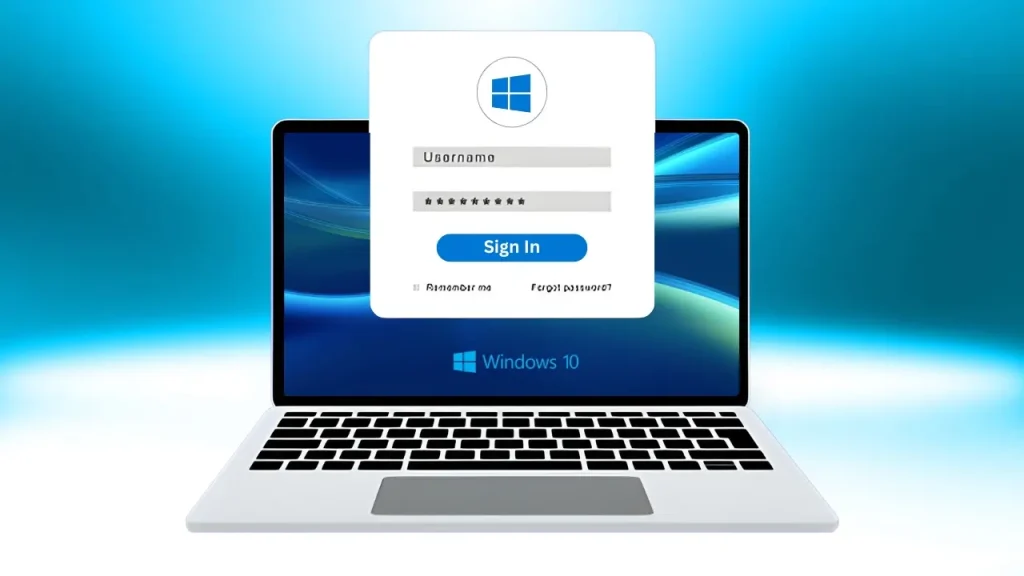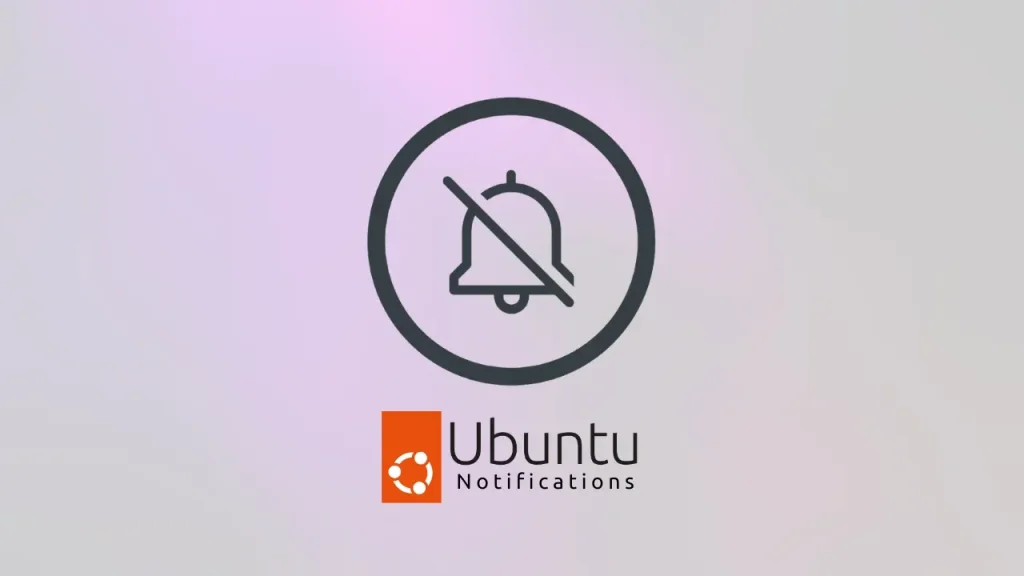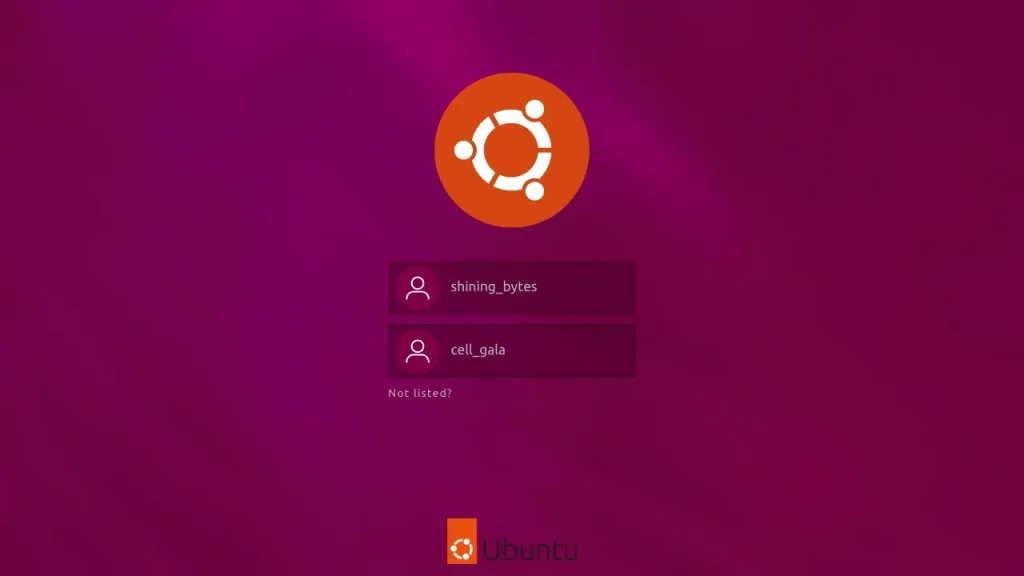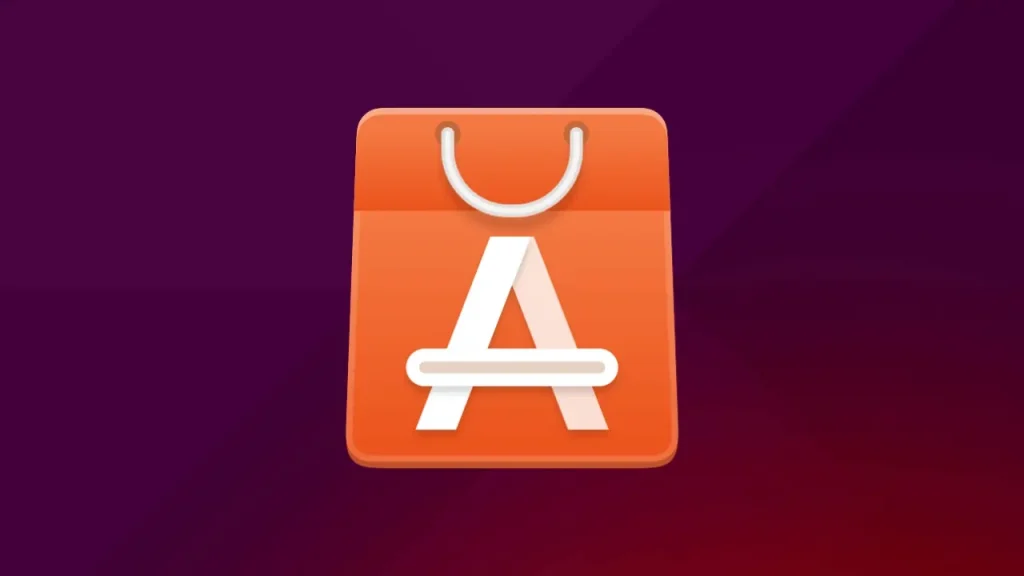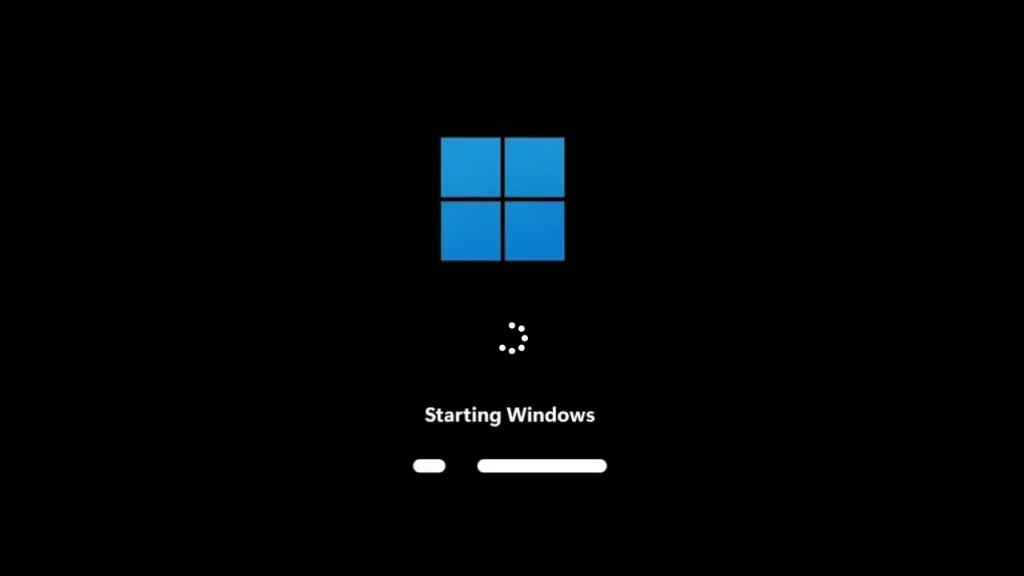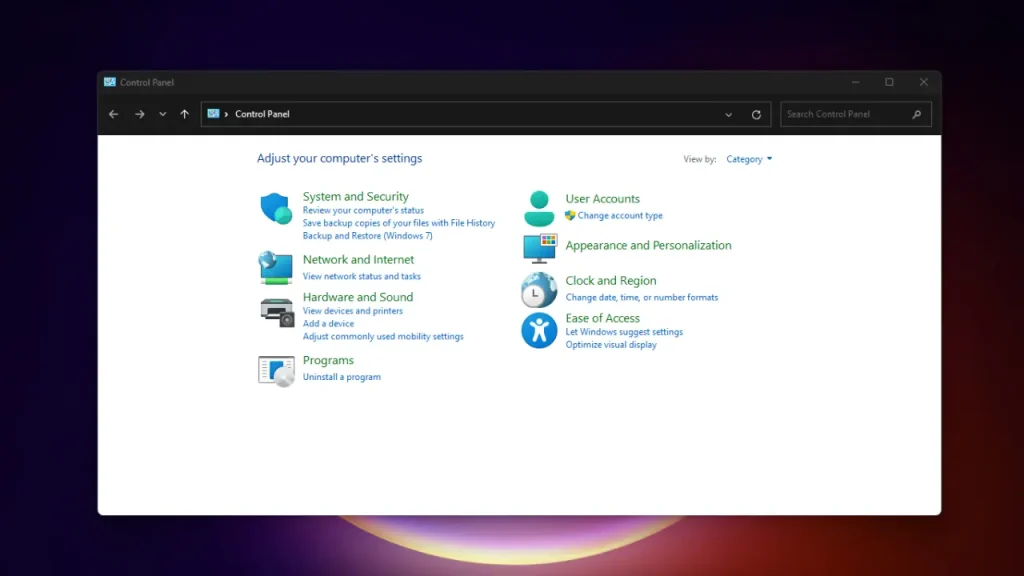Ever squinted at your screen, struggling to read tiny text? You’re not alone! Whether you’re setting up a new Windows 11 PC or just want a comfier viewing experience, increasing the font size can be a game-changer. In this guide, we’ll walk you through how to increase font size in Windows 11 with easy, step-by-step methods. No tech wizardry required—just a few clicks, and your eyes will thank you. Ready? Let’s dive in!
Why Increase Font Size in Windows 11?
Small text can be a headache—literally! Maybe you’re working late, browsing the web, or tweaking settings, and the default font size feels like it’s made for ants. Increasing the font size in Windows 11 can:
- Reduce eye strain: Bigger text is easier to read.
- Boost productivity: No more squinting at menus or emails.
- Make your PC feel personal: Customize it to your comfort zone.
So, how do you make those letters pop? Here’s the fun part—let’s explore the solutions!
Method 1: Adjust Text Size in Settings
Windows 11 makes it super simple to tweak font sizes without diving into complicated menus. Follow these steps to make text bigger across your system:
- Open Settings: Click the Start button (that Windows logo in the bottom-left corner) and select Settings (or press Windows + I).
- Go to Accessibility: In the Settings window, click Accessibility in the left sidebar, then select Text size.
- Slide to resize: You’ll see a slider labeled Text size. Drag it to the right to increase the font size. Watch the preview text update in real-time—cool, right?
- Apply changes: Click Apply, and Windows 11 will adjust the text size in menus, apps, and more.
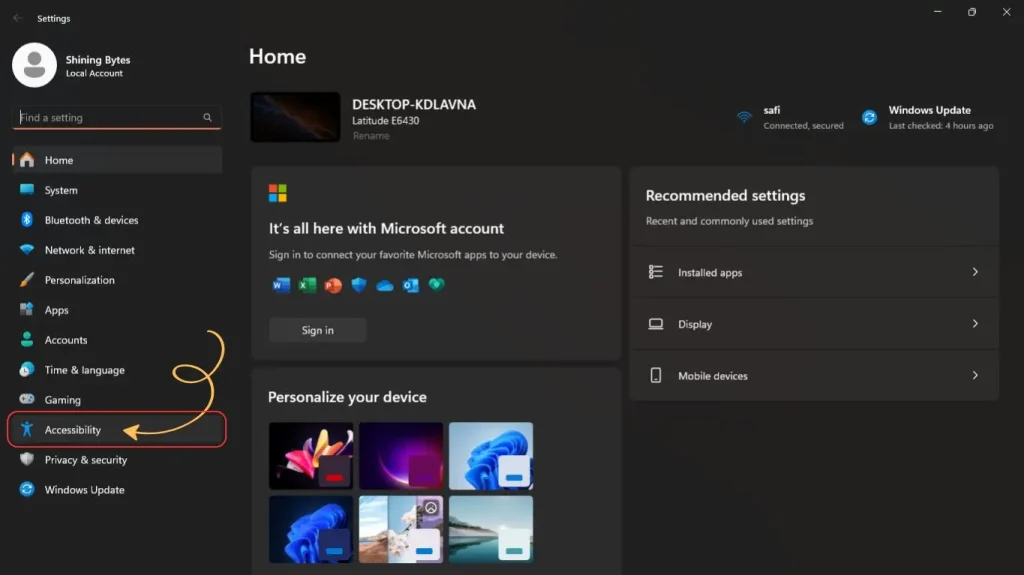
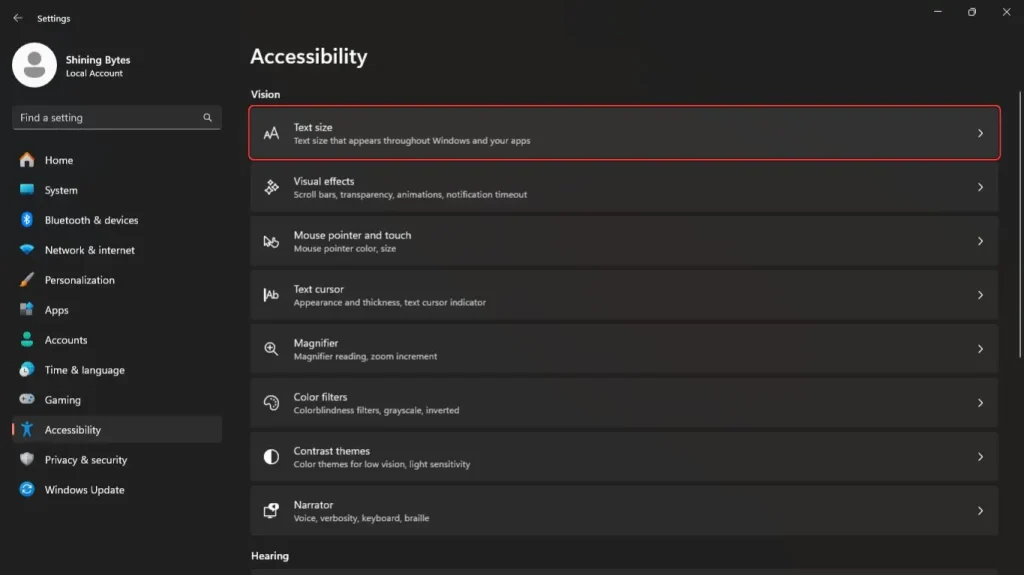
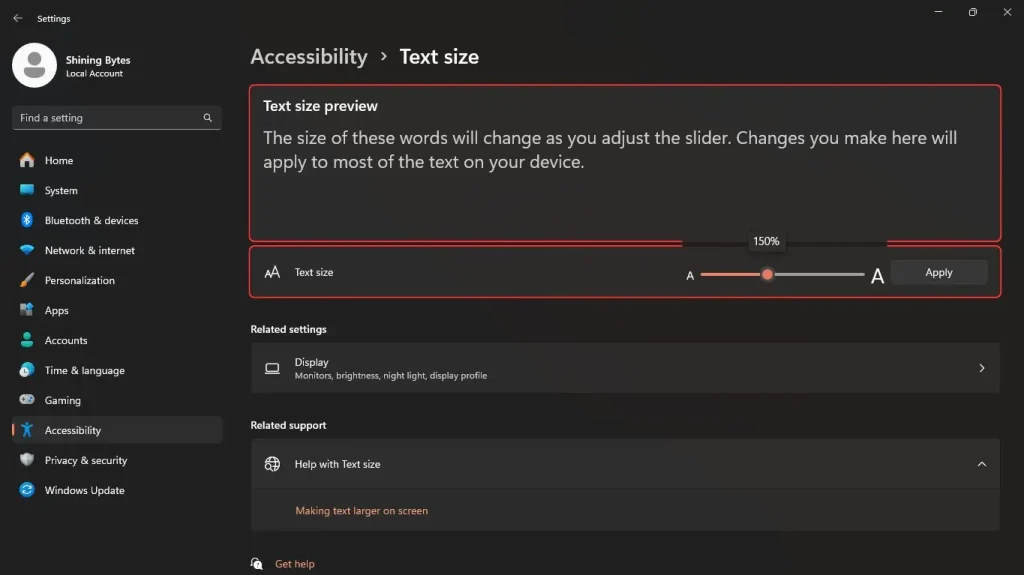
Pro tip: If the slider doesn’t go big enough, don’t worry—we’ve got more tricks coming up!
Method 2: Scale Everything Up
Want to make everything bigger, not just text? Scaling adjusts fonts, icons, and other elements. Here’s how:
- Head to Display Settings: Right-click on your desktop and choose Display settings, or go to Settings > System > Display.
- Find Scale: Scroll to Scale & layout, then click Scale.
- Pick a percentage: Choose a higher percentage (like 125% or 150%) to make everything larger, including fonts.
- Apply and sign out: Click Apply. You might need to sign out and back in for changes to take effect.
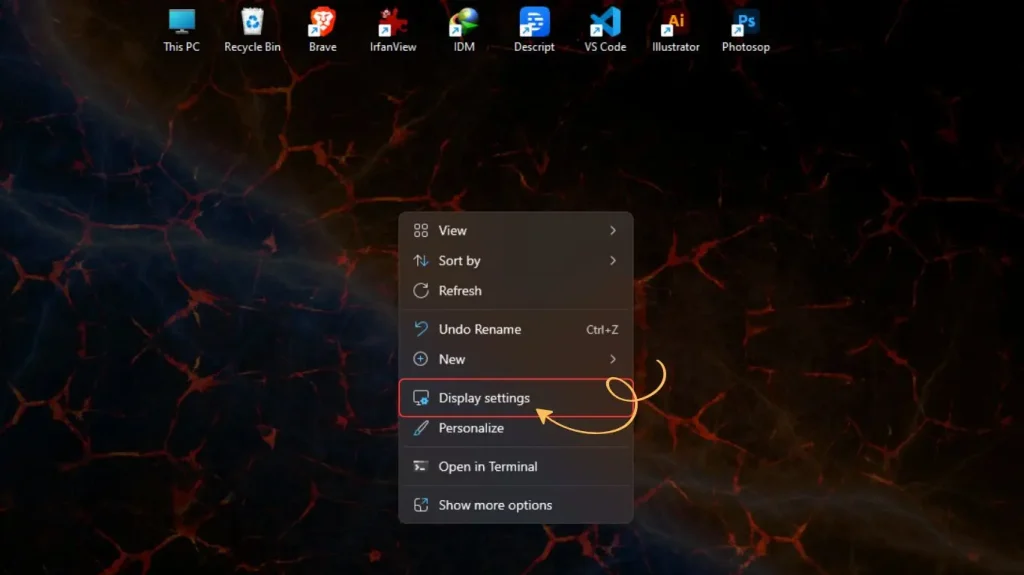
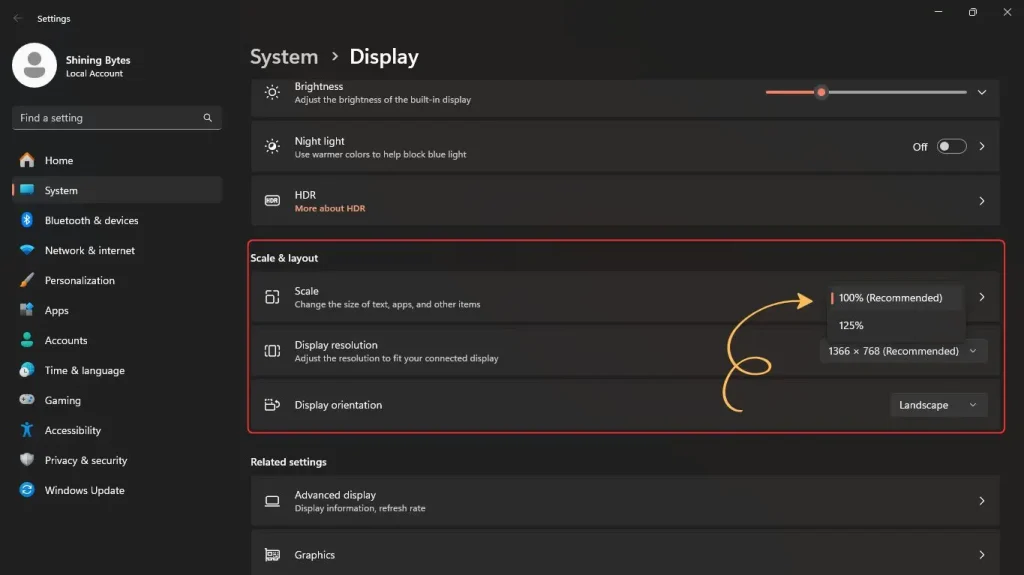
This method is perfect if you want a zoomed-in vibe for your entire Windows 11 experience.
Method 3: Change Font Size in Specific Apps
Some apps, like browsers or text editors, let you tweak font sizes independently. Here’s a quick example for Microsoft Edge:
- Zoom in: Open Edge, press Ctrl + Plus to increase text size, or go to Settings > Appearance and adjust the Font size dropdown.
- For other apps: Check the app’s settings or preferences menu—most have font or zoom options.
This is great for fine-tuning apps you use most, like Word, Notepad, or your favorite browser.
Method 4: Use Magnifier for Extra Zoom
If you need a temporary boost, Windows 11’s Magnifier tool is your new best friend. It zooms in on everything, including text, without changing system settings.
- Turn on Magnifier: Press Windows + Plus to activate it.
- Adjust zoom level: Use the + or – buttons in the Magnifier toolbar to zoom in or out.
- Explore views: Click the Magnifier icon to switch between Full screen, Docked, or Lens modes for different zoom styles.
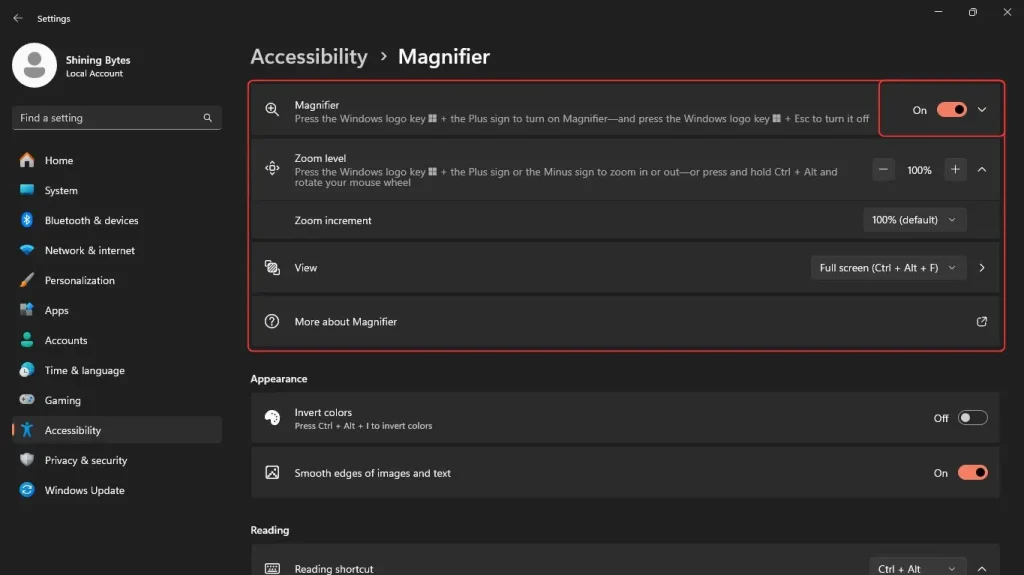
Fun fact: Magnifier is like having a digital magnifying glass—perfect for those “what does that say?” moments!
Bonus Tips for Font Size Perfection
- Change specific fonts: Want to tweak the font style for menus or titles? Use third-party tools like Advanced System Font Changer (download from trusted sources only, like their official site).
- High-contrast mode: For extra readability, try Settings > Accessibility > Contrast themes to make text stand out.
- Update Windows: Ensure your Windows 11 is up to date for the latest accessibility features. Go to Settings > Windows Update > Check for updates.
Conclusion: Big Text, Happy Eyes
There you go! You now know how to increase font size in Windows 11 like a pro. Whether you tweak system settings, scale up your display, or use Magnifier, your screen is about to feel a lot friendlier. Pick the method that suits you best, and enjoy a clearer, comfier PC experience.
Got more Windows 11 tweaks you’re curious about? Check out our related posts on How to Turn on Safe Mode in Windows 10/11 or How to fix slow boot in Windows 11? Optimize Your Windows 11. Now, go make those fonts huge and show your screen who’s boss!
FAQ
Q: Will increasing font size in Windows 11 affect all apps?
A: Adjusting text size in Settings > Accessibility changes most system and app fonts, but some apps (like browsers) may need separate tweaks.
Q: Can I make fonts bigger without scaling everything?
A: Yes! Use the Text size slider in Accessibility settings to increase font size without affecting icons or other elements.Q: Is Magnifier good for long-term use?
A: Magnifier is great for quick zooming, but for permanent changes, adjust text size or scaling in Settings for a smoother experience.