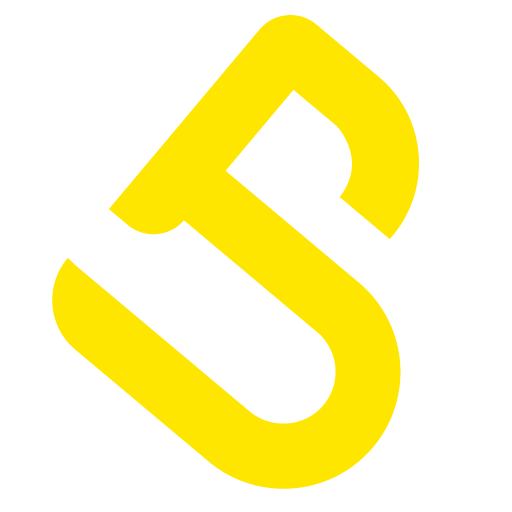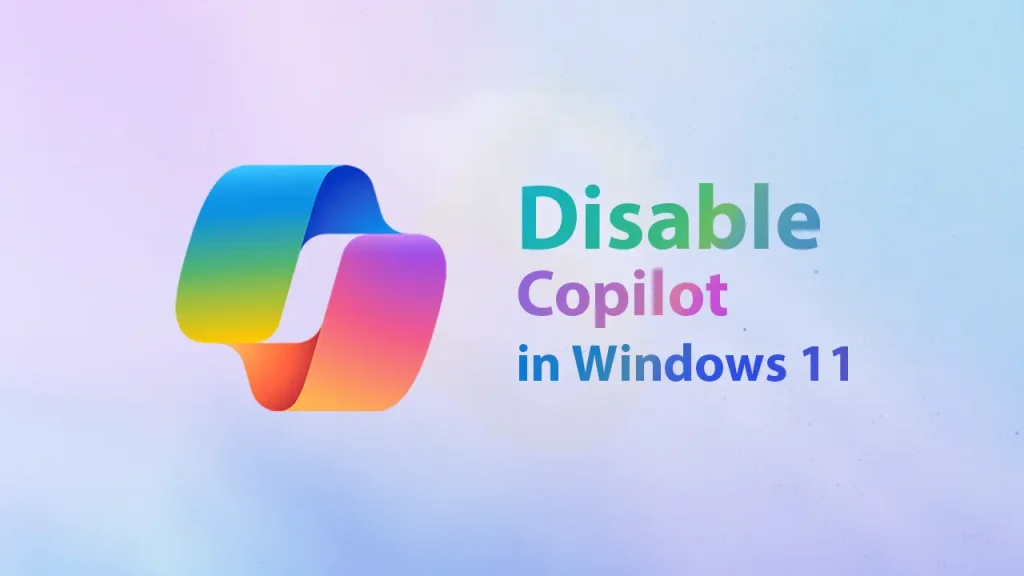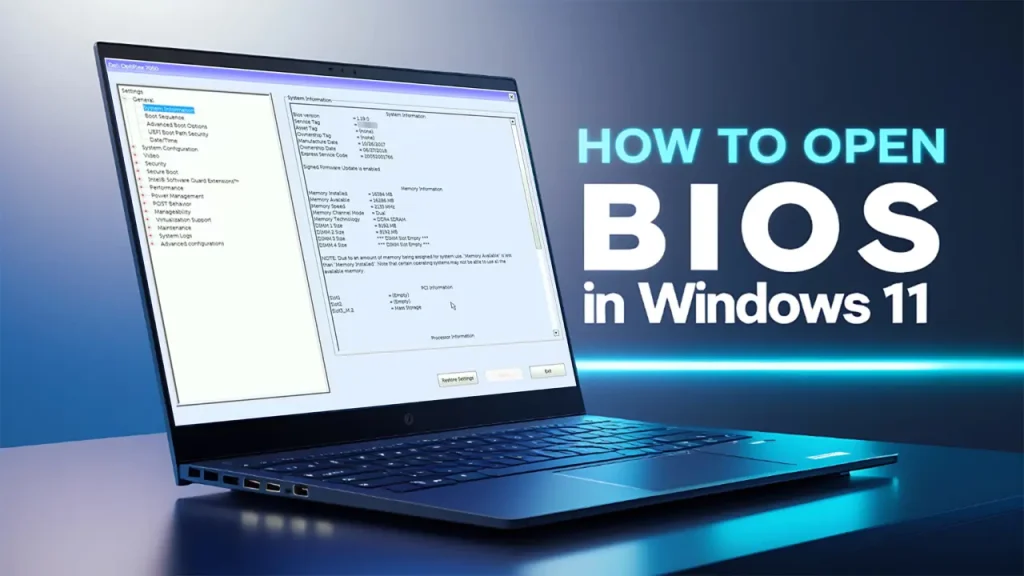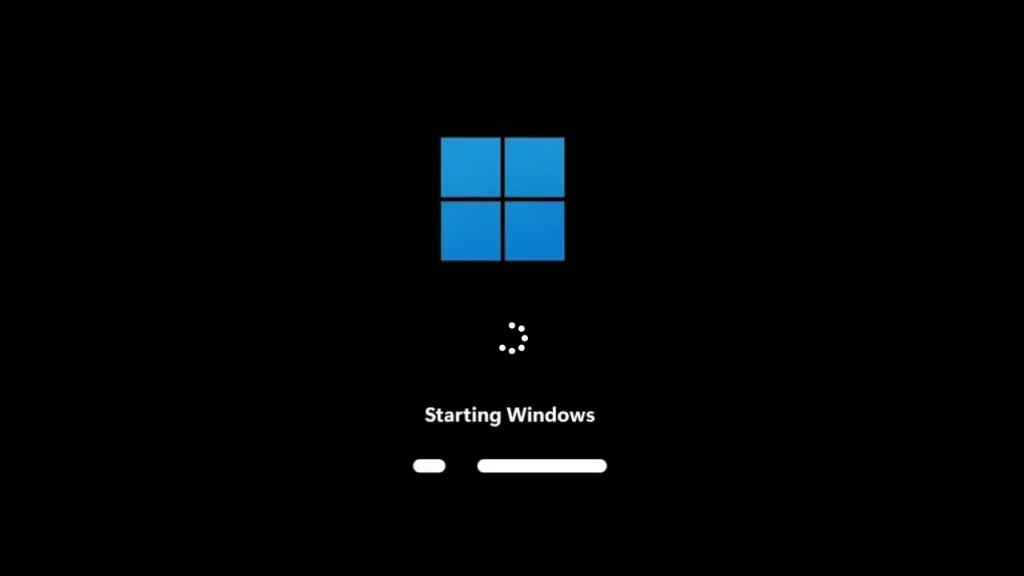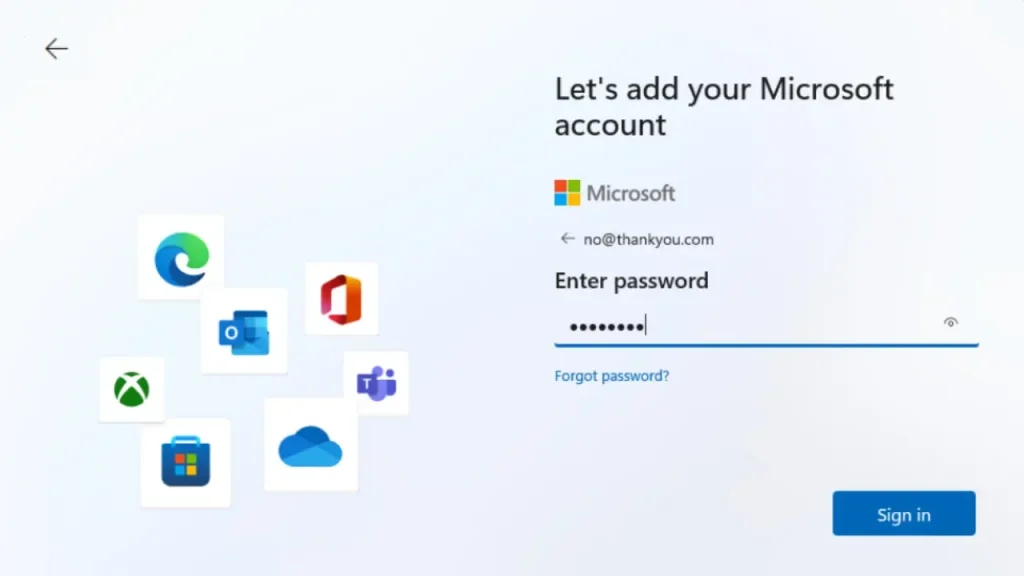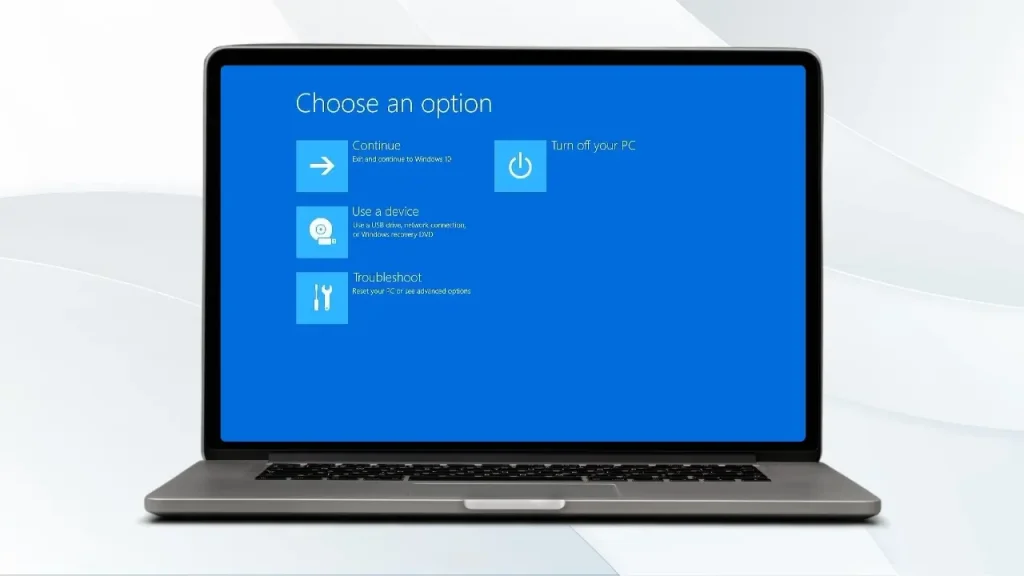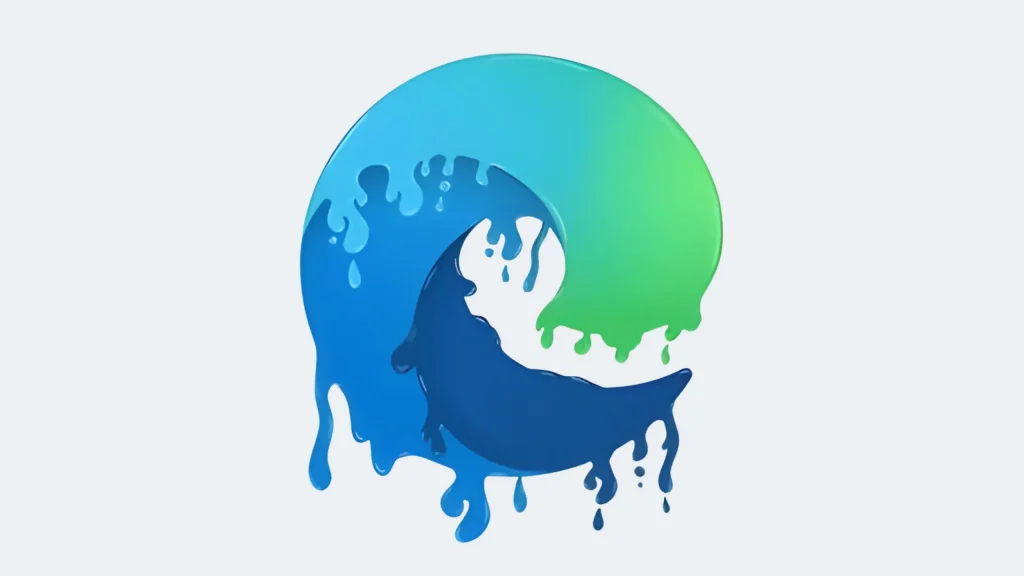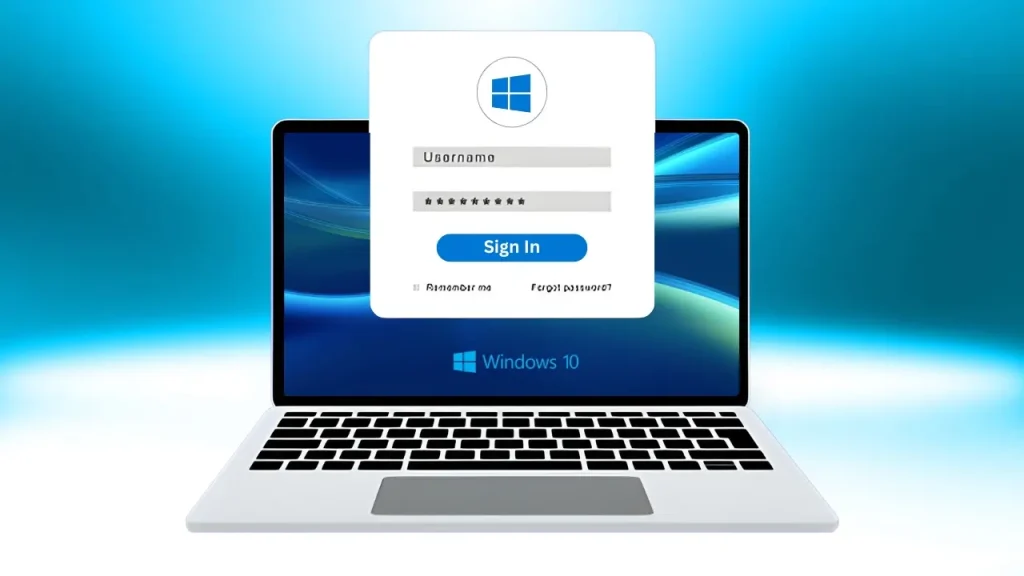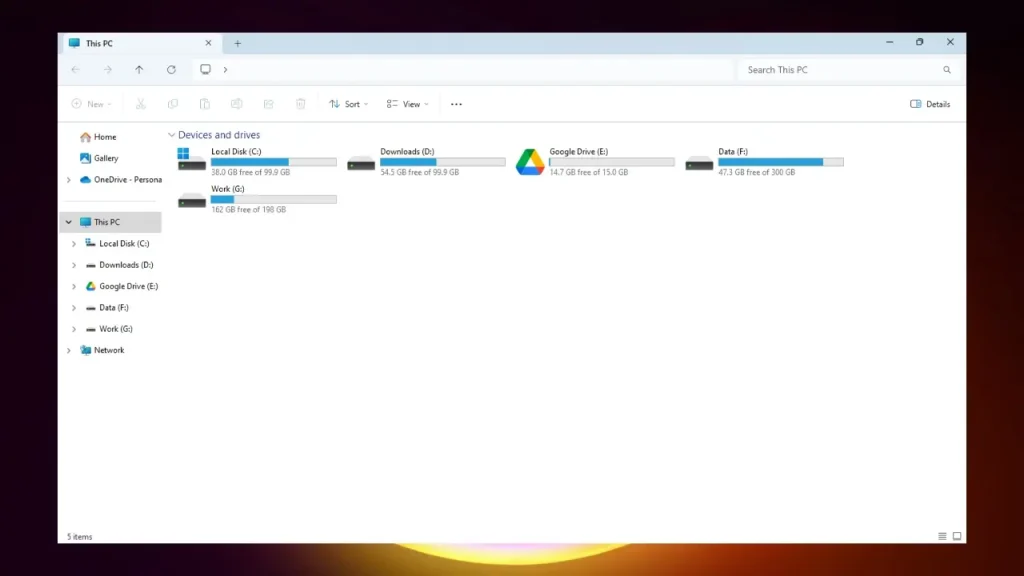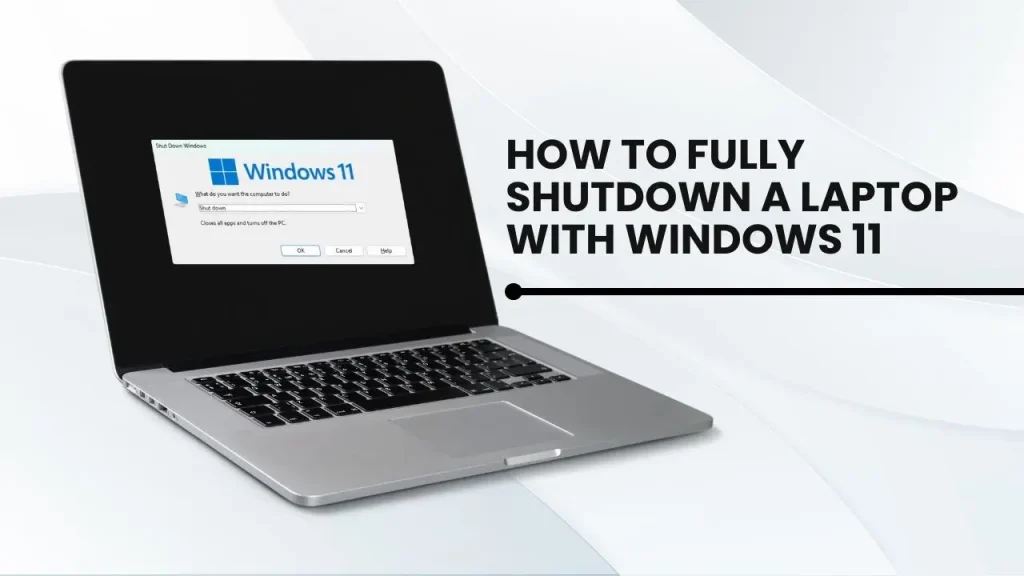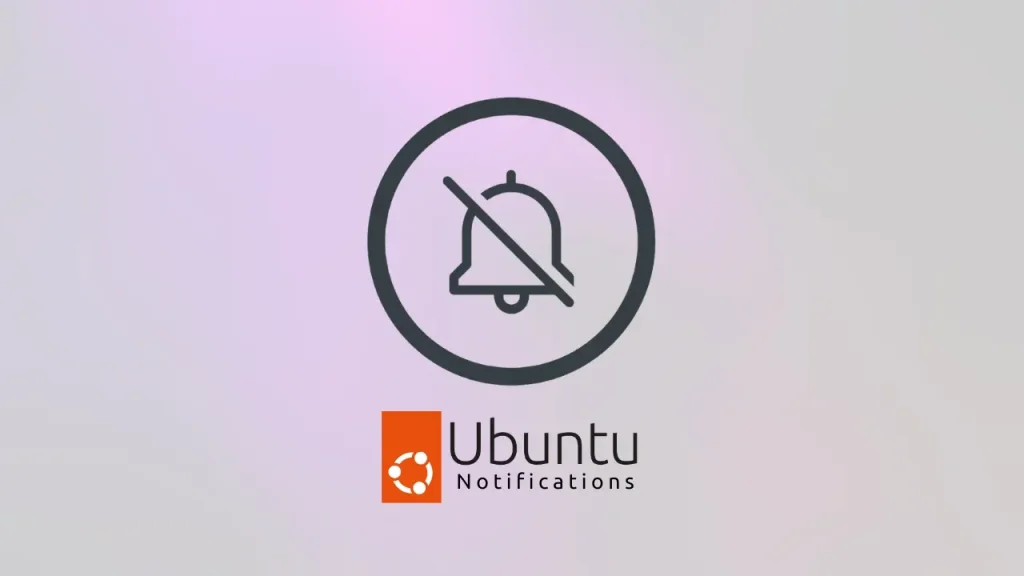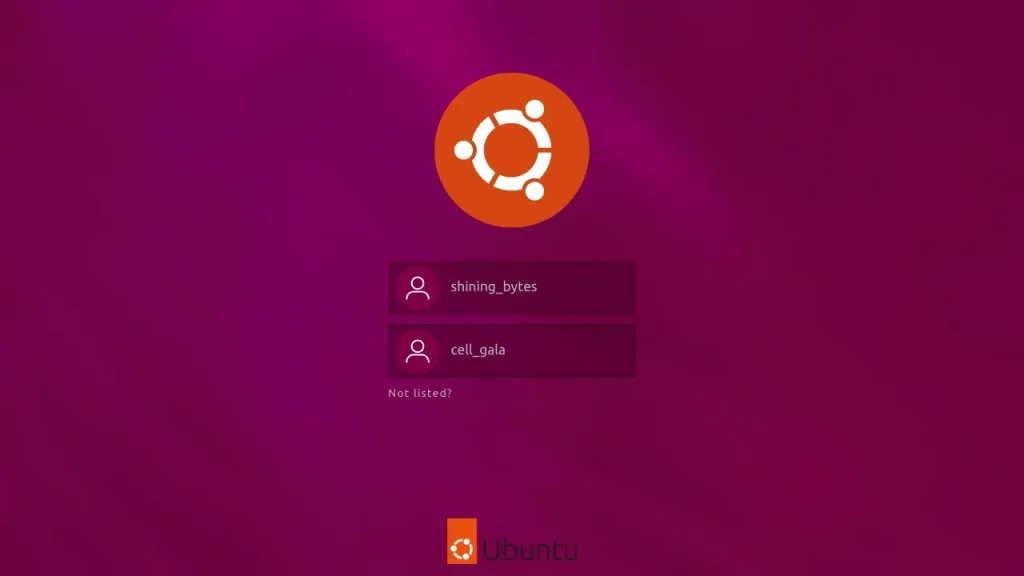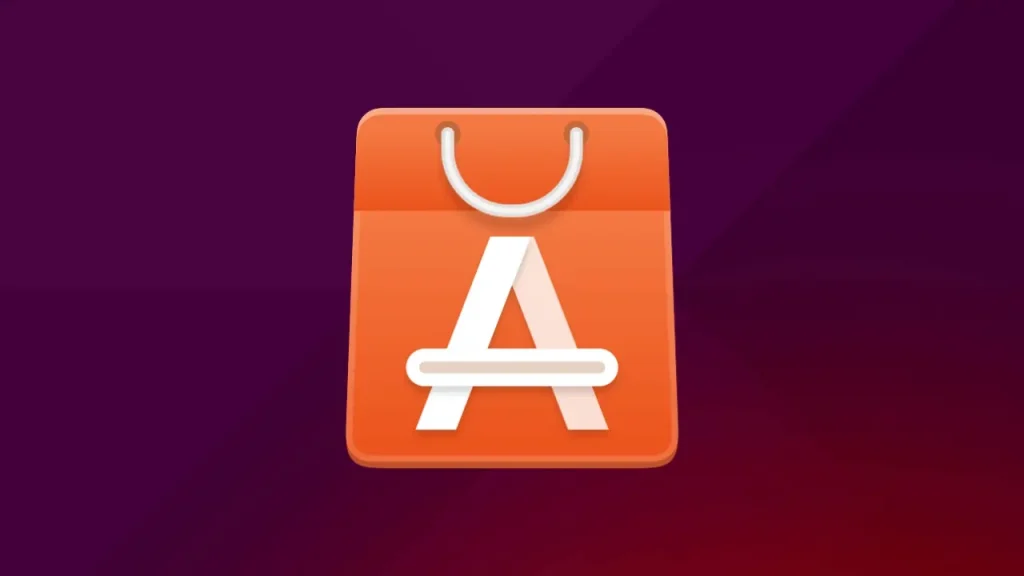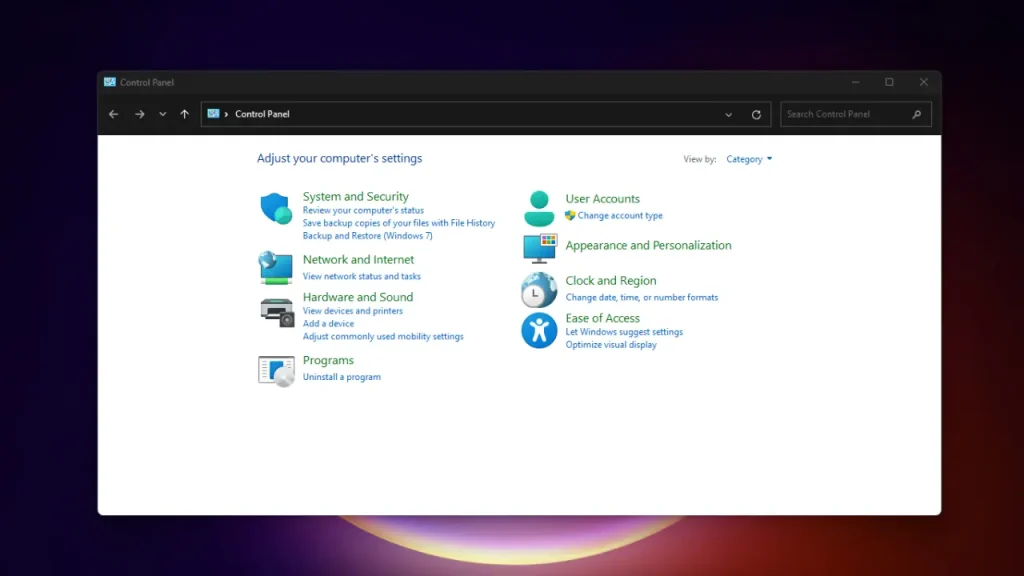Is your PC slowing down? You’re not the only one. But, there’s a silver lining! There are many tricks to jazz up your PC’s speed and bring back its swift response. This manual combines your data with extra advice and specifics to pave the way to a quicker PC.
Step up Your Hardware:
SSD Innovation:
Say goodbye to the old hard drive and step up to an SSD (Solid State Drive). It’s the prime upgrade for maximum effect. SSDs are remarkably quicker at managing data, paves the way for ultra-fast startup, software initiation, and file transfers.
Boost RAM:
Boost your PC’s power by adding more RAM (Random Access Memory). It helps with multitasking or tough apps. Always check your PC’s compatibility before boosting RAM.
Clear Storage:
Get rid of unused programs and big files. They eat up storage and slow your PC. Backup to an external drive if needed. Clean up junk files for a stronger PC.
Tweak Software:
- Stay Up To Date: Stay ahead by updating your operating system and drivers. Updates help your PC run smoother. Automatic updates make this easy.
- Speed Up Startup: Most apps open as soon as your computer starts. This slows both the start-up and the ongoing activities. Get rid of any apps you don’t need at startup. It’ll kick up the start and ongoing speed a lot.
- Balance the Bells and Whistles: Windows is full of fun animations and shadows. Yes, they look nice but they eat up resources. Turn them to the best performance level. You’ll see a speed jump in your computer.
- Give OneDrive a Break: OneDrive syncing can make your PC drag. Make syncing stop for a bit when you’re doing heavy work. Turn it back on when you’re done.
Advanced Techniques:
- Boosting Performance (For Experts): Going beyond the standard limits of your CPU or GPU can bring out more power. Yet, be safe! It calls for good know-how and may decrease hardware life if mishandled. Do it if you understand the possible troubles and technical sides.
- Reverting System: Think a new software is messing up? You can take your PC back in time with a system restoration point. A good tool that can remove system modifications without losing personal files.
Bonus Tips:
- Hard Drive Clean-up: Even though it’s less useful with SSDs, making your hard drive tidy can sometimes amp up performance.
- Scan for Bugs: Harmful software can drag your PC’s speed a lot. Make it a routine to check your system for malicious software and get rid of any threats.
- Think about Cloud Storage: Transferring bulky files to the cloud can maximize local storage room and possibly boost speed.
Don’t forget, improving your PC demands continuous work. With these suggestions and steady system care, your computer can work swiftly and effectively for many years.
Frequently Asked Questions:
How do I optimize my computer for best performance?
Optimizing your computer involves upgrading hardware (SSD, RAM), removing unnecessary files, keeping your system updated, limiting startup programs, and potentially overclocking for advanced users.
How do I keep my computer at peak performance?
Regularly perform hardware upgrades, clean up unnecessary files, update your operating system and drivers, and manage startup programs. These practices will contribute to maintaining peak performance.
How do I set my computer to max performance?
Adjust your computer’s visual effects, limit unnecessary startup programs, and consider overclocking if you’re comfortable doing so. Additionally, keep your system updated and remove unnecessary files to ensure maximum performance.
How will you help optimize the performance of the computer system?
We’ve provided a comprehensive guide with tips ranging from hardware upgrades to software optimizations. Following these recommendations will contribute to optimizing your computer’s performance for a smoother and more efficient experience.
Read about How to Delete Your Facebook Account Without a Password