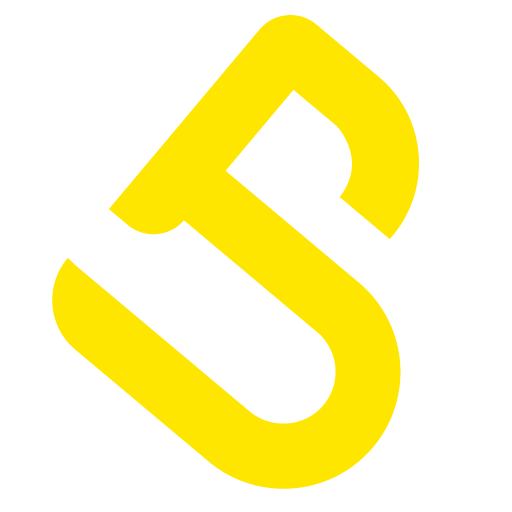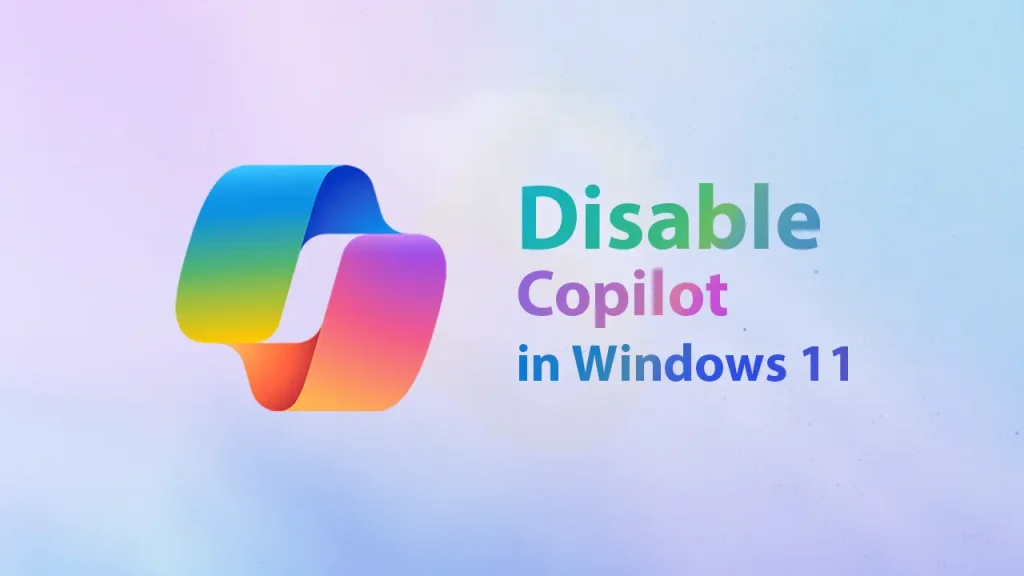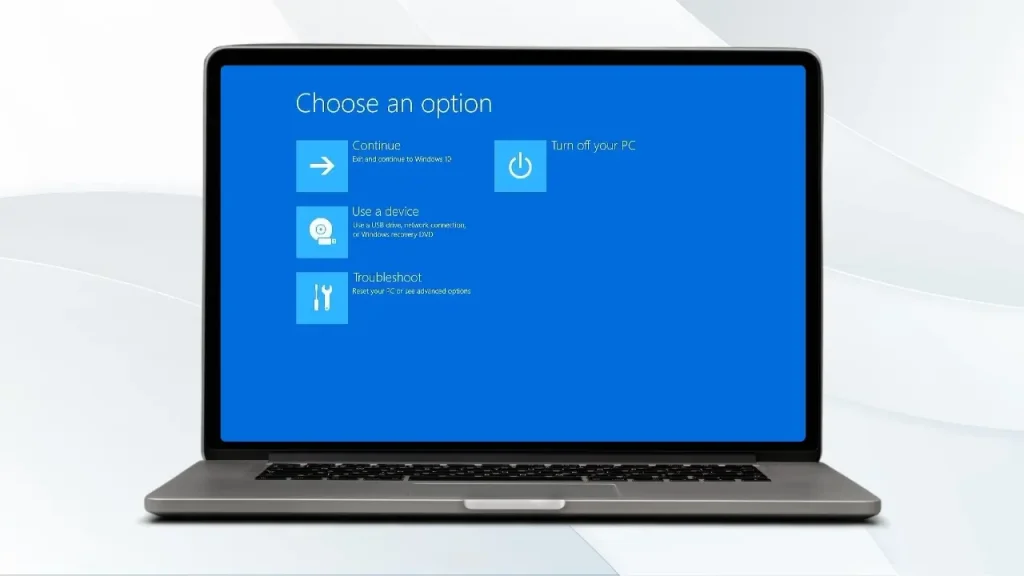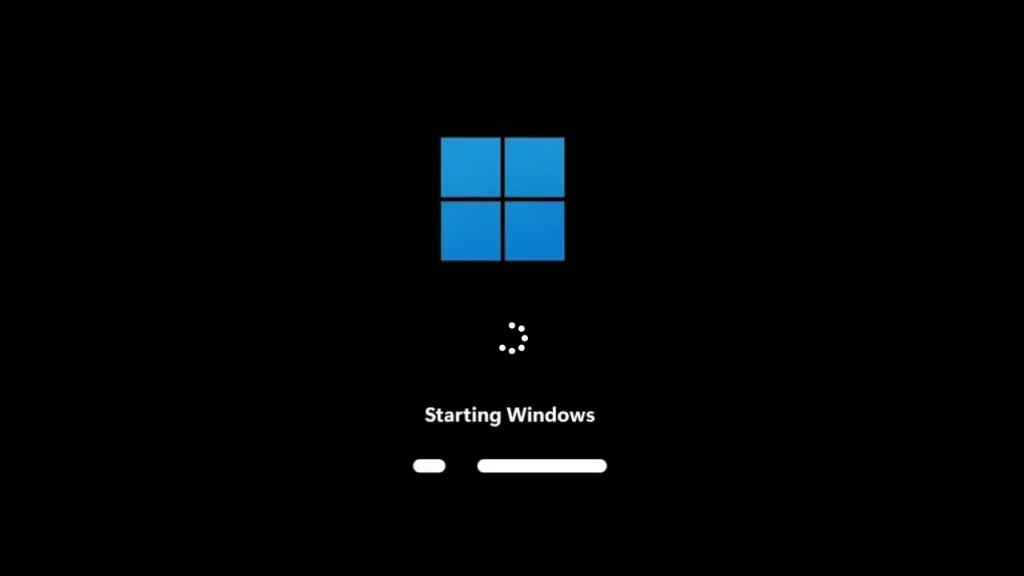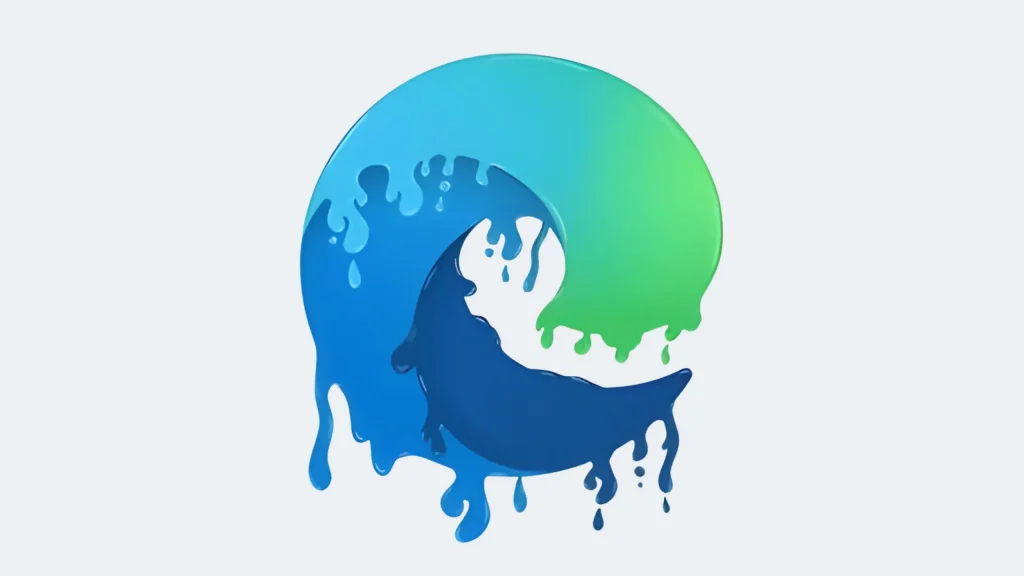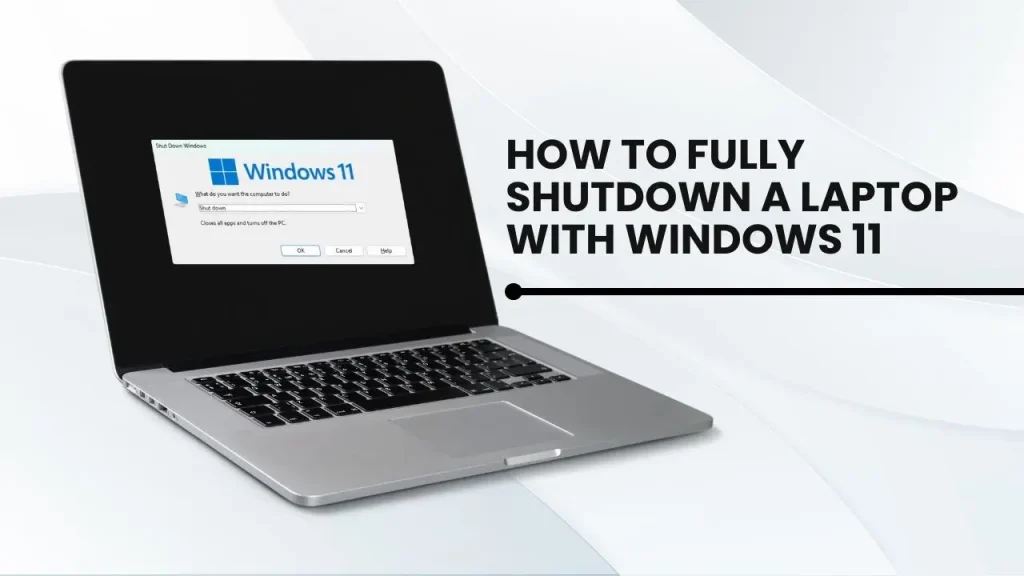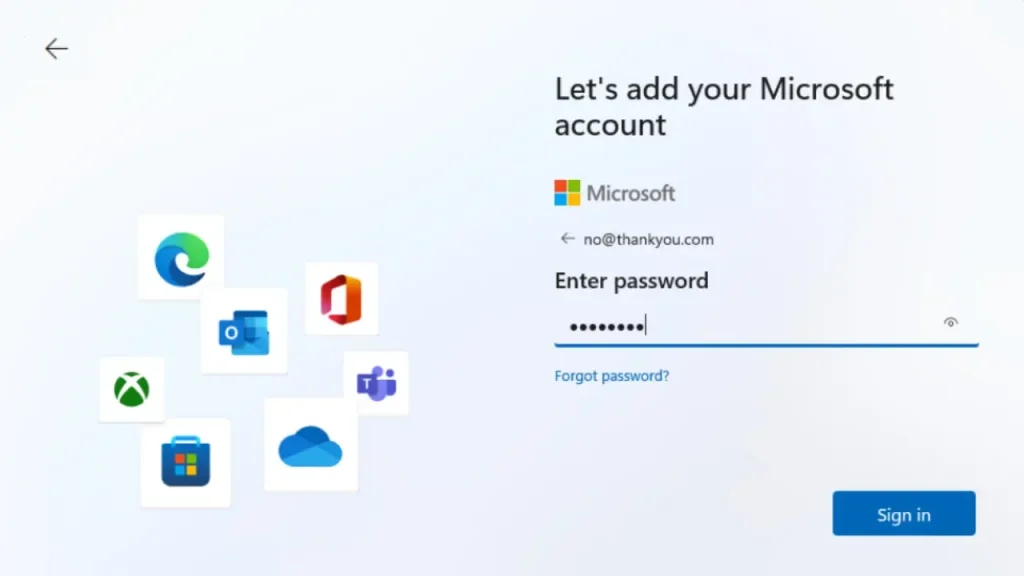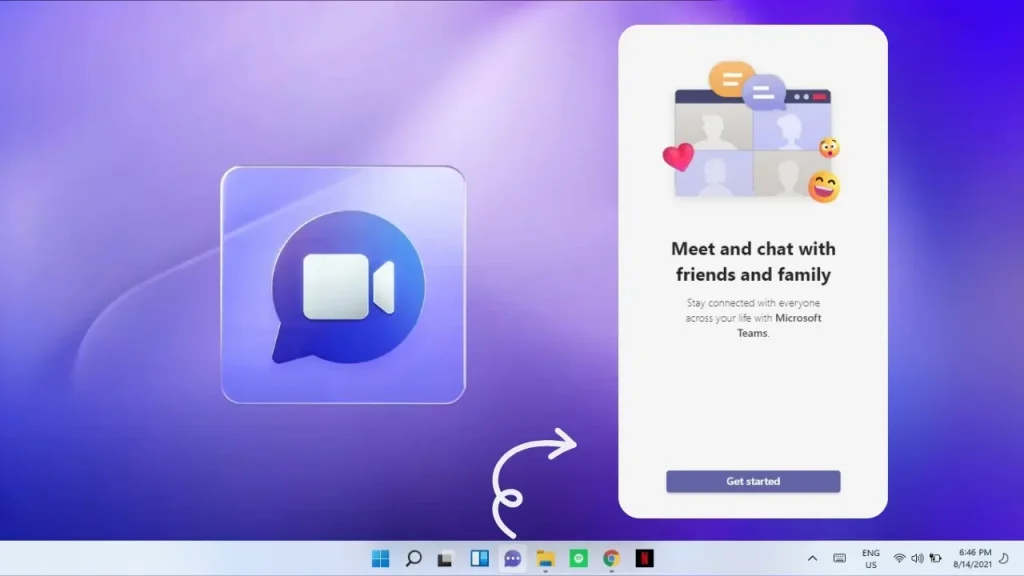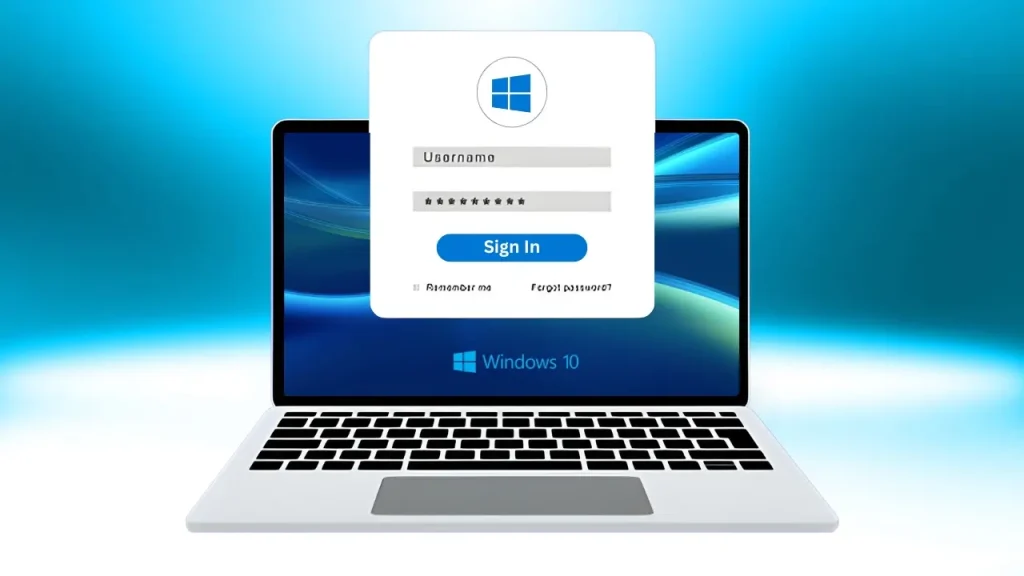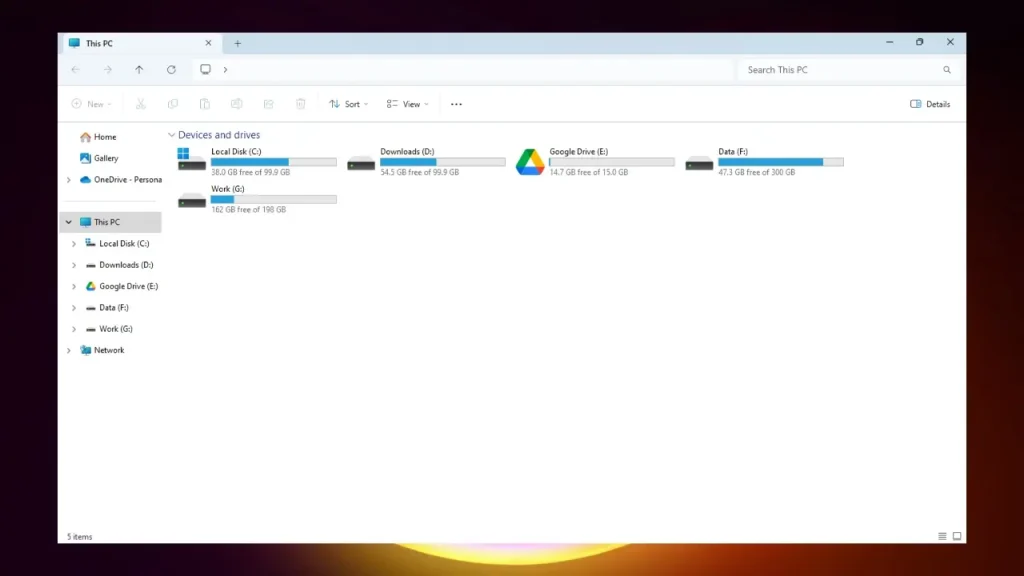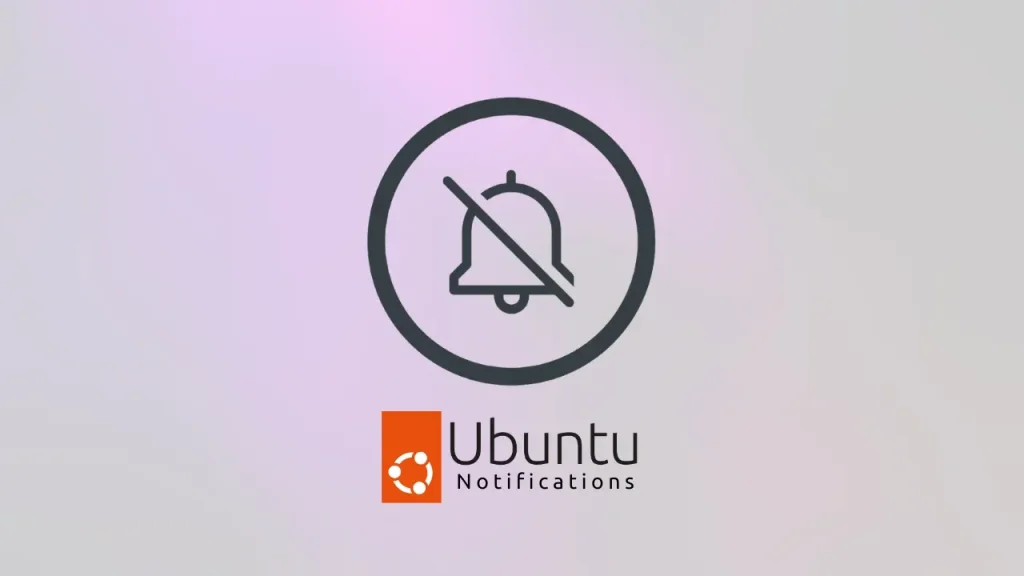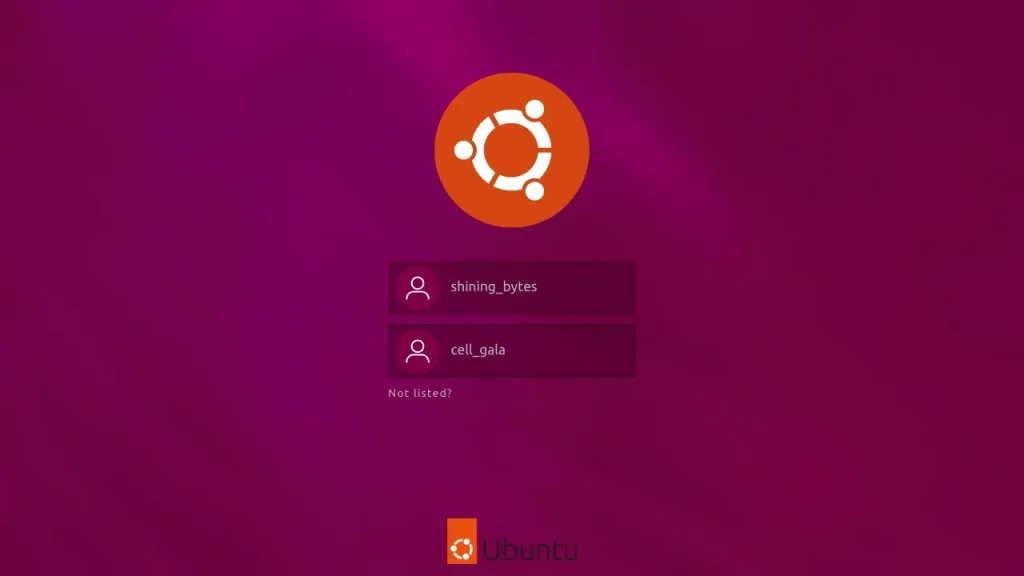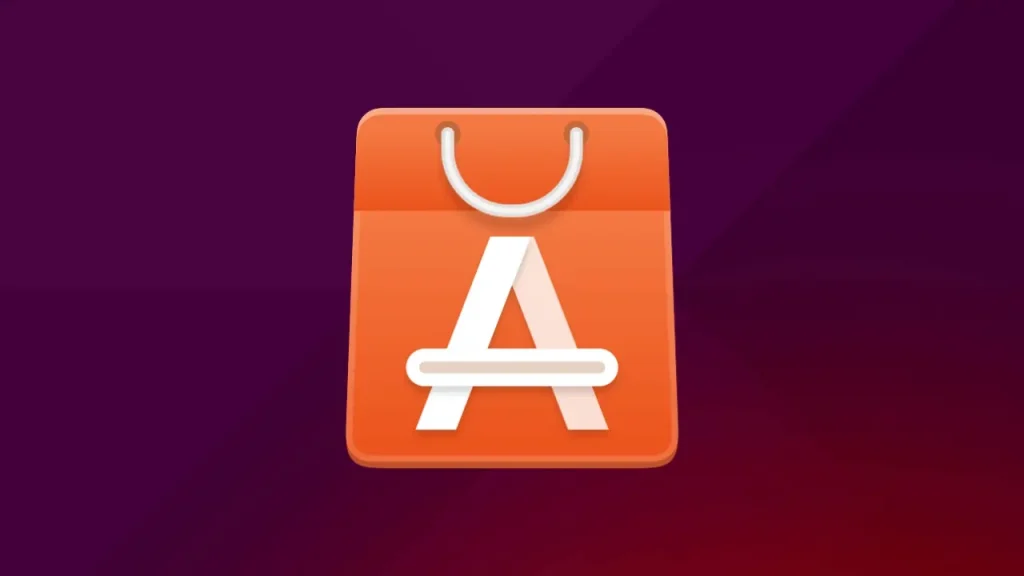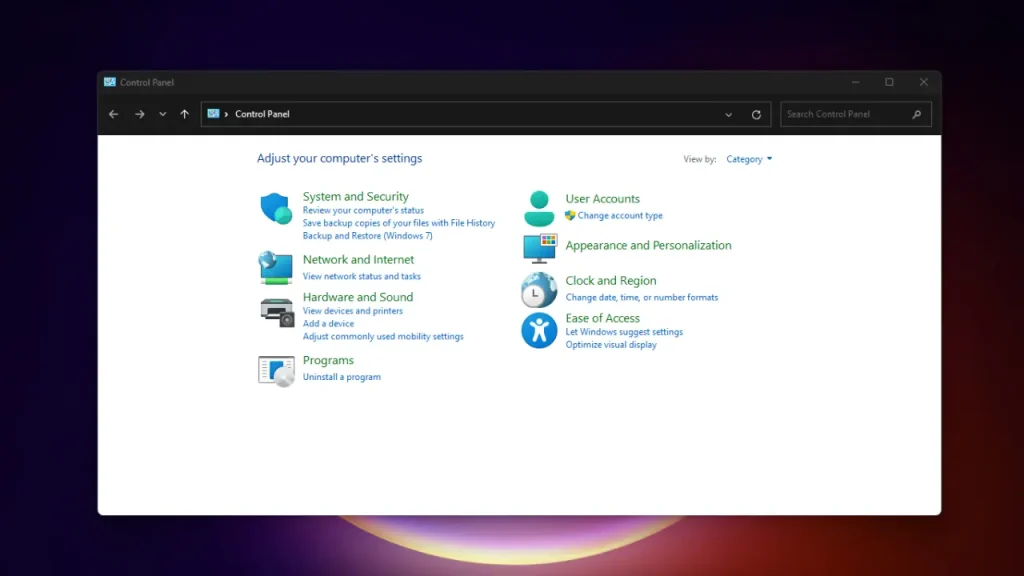Are you finding Microsoft Copilot more intrusive than helpful on your Windows 11 PC? You’re not alone. While Copilot was designed to be your AI-powered sidekick—offering suggestions, summarizing content, and streamlining tasks—it doesn’t always hit the mark for everyone. Whether it’s popping up uninvited, slowing things down, or raising a few too many privacy flags, many users are looking for ways to disable Copilot in Windows 11 and take back control of their desktop.
So, what exactly is Copilot? Think of it as Microsoft’s built-in AI assistant, baked right into Windows 11. It’s meant to help you work smarter, not harder—offering everything from writing help to quick answers. But if you’re more of a “thanks, but no thanks” kind of user, you might be wondering how to turn off Copilot in Windows 11 without jumping through hoops.
That’s where this guide comes in. ???? Whether you’re a casual user who just wants to remove Copilot from Windows 11 taskbar, or a power user ready to dive into registry edits to disable Copilot or tweak Group Policy settings, I’ve got you covered. We’ll walk through every method—step-by-step—so you can stop Copilot from running once and for all, no matter which edition of Windows 11 you’re using..
Methods to Disable Copilot in Windows 11
Don’t worry – whether you want to simply hide it or disable Copilot Windows 11 permanently, there’s a solution for you.
Here are the most effective and beginner-friendly methods to turn off Copilot and enjoy a smoother, distraction-free Windows experience!
How to Hide Copilot from Your Windows 11 Taskbar
Okay, let’s start with the simplest method ever to turn off Copilot Windows 11 visibility – though heads up, it doesn’t fully remove Copilot from Windows 11, it just hides it from your sight (out of sight, out of mind, right? ????).
Here’s what you need to do:
- Hit Windows key + I to open Settings.
- Click on Personalization in the sidebar.
- Select Taskbar.
- Scroll down until you see Copilot (preview).
- Toggle it off.
???? Boom! Copilot is gone from your taskbar, giving you that clean, minimalist vibe you love.
✅ Pros:
- Super quick
- No admin rights needed
- Zero risk of messing up system settings
❌ Cons:
- Copilot still runs silently in the background
- Might reappear after Windows updates (annoying, I know ????)
Disabling Copilot via Group Policy Editor
Alright, power users, this one’s for you! If you’re running Windows 11 Pro, Education, or Enterprise, you can disable Copilot Windows 11 properly using the Group Policy Editor.
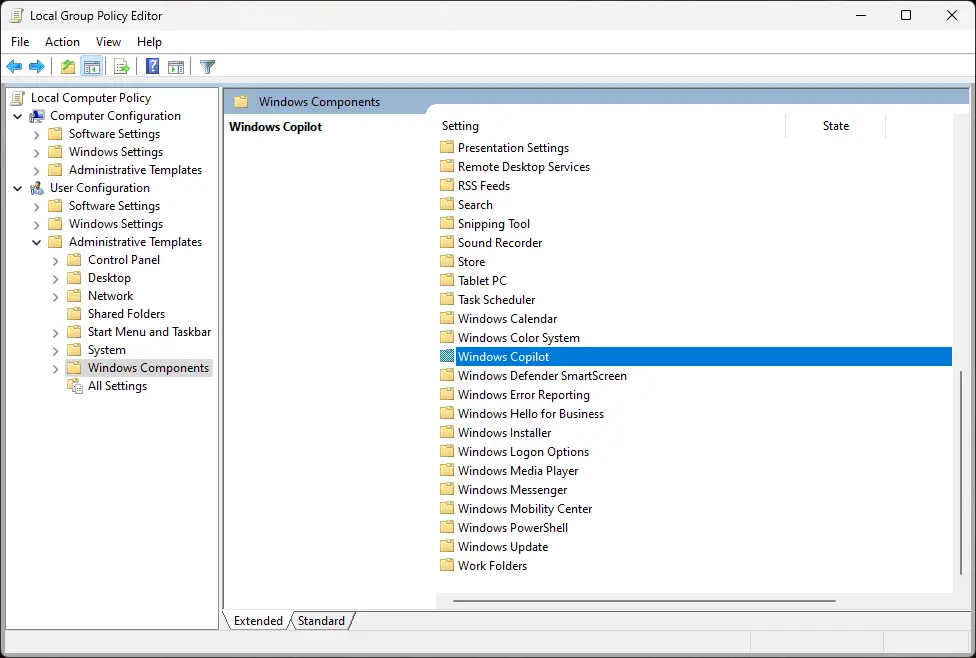
Here’s how:
- Press Windows key + R, type gpedit.msc, and hit Enter.
- Navigate to:
User Configuration > Administrative Templates > Windows Components > Windows Copilot - Double-click “Turn off Windows Copilot.”
- Select Enabled (yup, it sounds counter-intuitive but selecting ‘Enabled’ here actually disables Copilot).
- Click Apply, then OK.
- Restart your PC for the changes to kick in.
⚠️ Important Note: Sadly, this method isn’t available for Windows 11 Home users. If you’re on Home edition, don’t worry – the next method has you covered.
✅ Pros:
- Fully disables Copilot
- No background running
- Great for office setups
❌ Cons:
- Only works on Pro, Education, or Enterprise editions
- Requires admin rights
Permanently Disable Copilot with a Simple Registry Hack
If you’re on Windows 11 Home edition or just love to take control of your PC like a true techie, this registry hack is your golden ticket to disable Copilot Windows 11 permanently.
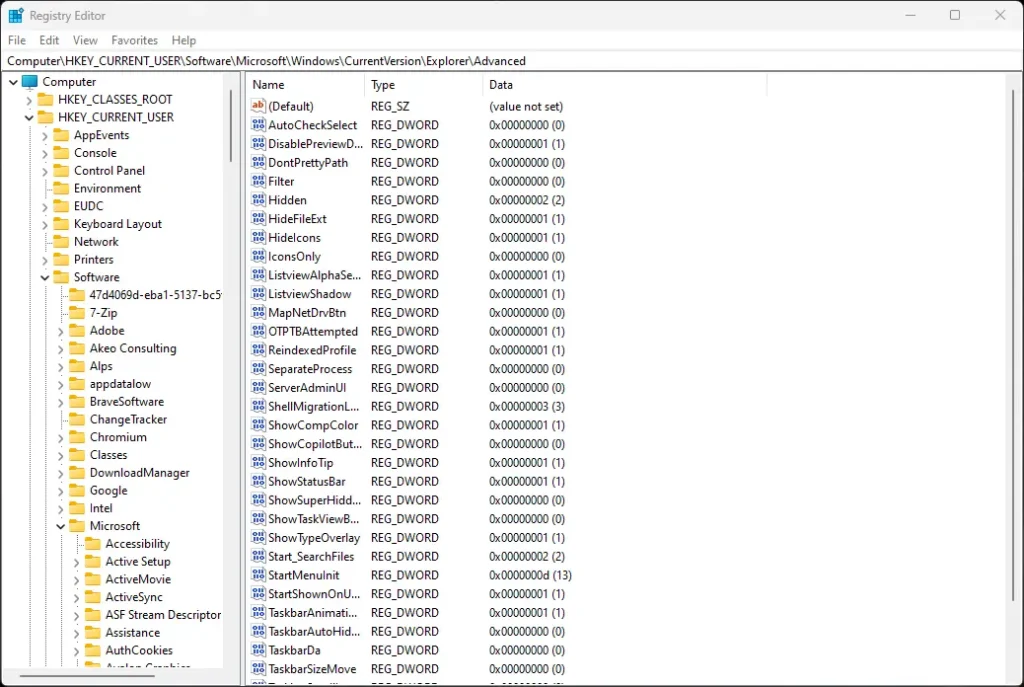
But first – ⚠️ Caution: Editing the registry is powerful stuff. Make sure to back up your registry before making changes, just in case.
Here’s your step-by-step:
- Press Windows key + R, type regedit, and hit Enter to open Registry Editor.
- Navigate to:
HKEY_CURRENT_USER\Software\Microsoft\Windows\CurrentVersion\Explorer\Advanced - Right-click on Advanced, select New > DWORD (32-bit) Value.
- Name it DisableCopilot.
- Double-click it and set Value data to 1.
- Click OK and close Registry Editor.
- Restart your PC to see the magic happen.
✅ Pros:
- Works on all Windows 11 editions, including Home
- Permanently disables Copilot
- No extra tools needed
❌ Cons:
- Editing registry comes with risks if instructions aren’t followed carefully
Using Third-Party Tools (Optional)
If you prefer an automated way to disable Copilot Windows 11 without messing with Group Policy or the Registry, some trusted Windows tweaking tools might offer an option to turn off Copilot.
???? Examples:
- O&O ShutUp10++ – Popular for privacy tweaks
- Winaero Tweaker – Customizes deep Windows settings easily
⚠️ Always download tools from official websites to avoid malware risks.
✅ Pros:
- One-click solutions
- No manual editing needed
❌ Cons:
- Not all tools support Copilot removal yet
- Some features locked behind pro versions
???? How to Uninstall Copilot Completely
Alright, let’s talk about the ultimate cleanup move. If you’re thinking, “I don’t just want to disable Copilot Windows 11, I want it GONE!” – here’s how to remove Copilot from Windows 11 completely, provided your system allows uninstalling it directly.
???? Step-by-Step Guide
- Hit Windows key + I to open Settings.
- Click on Apps in the left sidebar.
- Select Installed Apps.
- Scroll through the list (or use search) to find Copilot.
- Click on the three dots (…) next to Copilot.
- Select Uninstall.
- Confirm the removal when prompted.
???? And just like that… Copilot is out of your life for good!
✅ Quick Recap
- This method is super simple.
- Doesn’t require any registry edit or Group Policy tweak.
- Great if you’re looking to disable Copilot permanently and free up that little extra storage space too.
⚠️ Important Note
On some Windows 11 builds, Copilot is deeply integrated and might not show up under Installed Apps, meaning you’ll have to rely on Group Policy or Registry methods instead. Microsoft loves keeping us on our toes. ????
Re-enabling Copilot (If You Change Your Mind)
Sometimes, you might find yourself missing your AI companion! If you decide to re-enable Copilot Windows 11 after previously disabling it, don’t worry – it’s just as straightforward as turning it off. The process to turn Copilot back on Windows 11 simply involves reversing the steps you took.
- If you hid it from the Taskbar: Go to Settings > Personalization > Taskbar and toggle “Copilot (preview)” back to On. The Copilot icon will reappear.
- If you used Group Policy Editor: Open gpedit.msc, navigate to User Configuration > Administrative Templates > Windows Components > Windows Copilot, and set “Turn off Windows Copilot” back to Not Configured or Disabled. Then, run gpupdate /force in an elevated Command Prompt and restart.
- If you performed a Registry Edit: Open regedit, navigate to HKEY_CURRENT_USER\Software\Microsoft\Windows\CurrentVersion\Explorer\Advanced, and either delete the DisableCopilot DWORD value or change its data value back to 0. Restart your PC afterwards.
Reversing these changes will bring Copilot back into action, ready to assist you once more.
8. Frequently Asked Questions (FAQs)
Got more questions about how to disable Copilot Windows 11? We’ve compiled some common queries to give you quick, clear answers and help you navigate your AI-free journey with confidence.
Is disabling Copilot permanent?
Not always. While methods like the Group Policy disable Copilot or registry edit disable Copilot are generally robust, major Windows updates can sometimes re-enable Copilot or alter its behavior. You may need to re-apply your chosen method after significant updates.
Does disabling Copilot affect other Windows features?
Generally, no. Disabling Copilot specifically targets its AI assistant functionality and its integration within the operating system. Other core Windows 11 features, applications, and services should continue to function normally. You’re simply telling the AI to stop Copilot from running.
Can I uninstall Copilot entirely?
Directly uninstalling Copilot as a standalone application isn’t straightforward for all versions or integrations, as it’s deeply tied into the Windows 11 experience. The methods to remove Copilot from Windows 11 discussed (Taskbar, Group Policy, Registry) are the most effective workarounds to essentially disable its presence and functionality.
Is it safe to edit the Registry?
Editing the Windows Registry can be safe if done carefully and precisely. It’s crucial to follow instructions exactly and, most importantly, always back up your Registry before making any changes. This way, if something goes awry, you can restore your system.
What if I don’t have Group Policy Editor?
The Group Policy Editor (gpedit.msc) is only available in Windows 11 Pro, Education, and Enterprise editions. If you’re running Windows 11 Home, you won’t have access to it. In that case, the registry edit disable Copilot method (Method 3 in our guide) is your best bet to disable Copilot Windows 11 effectively.