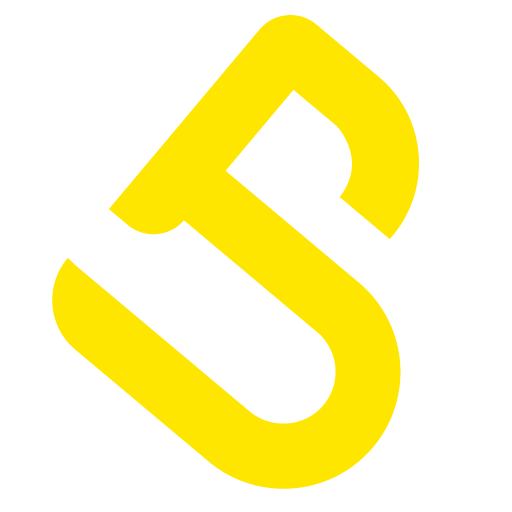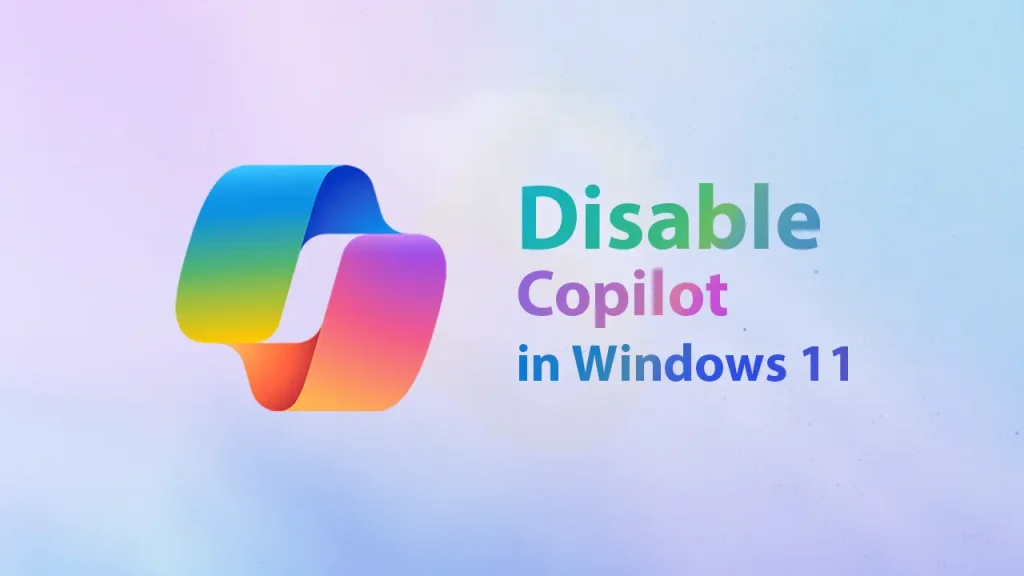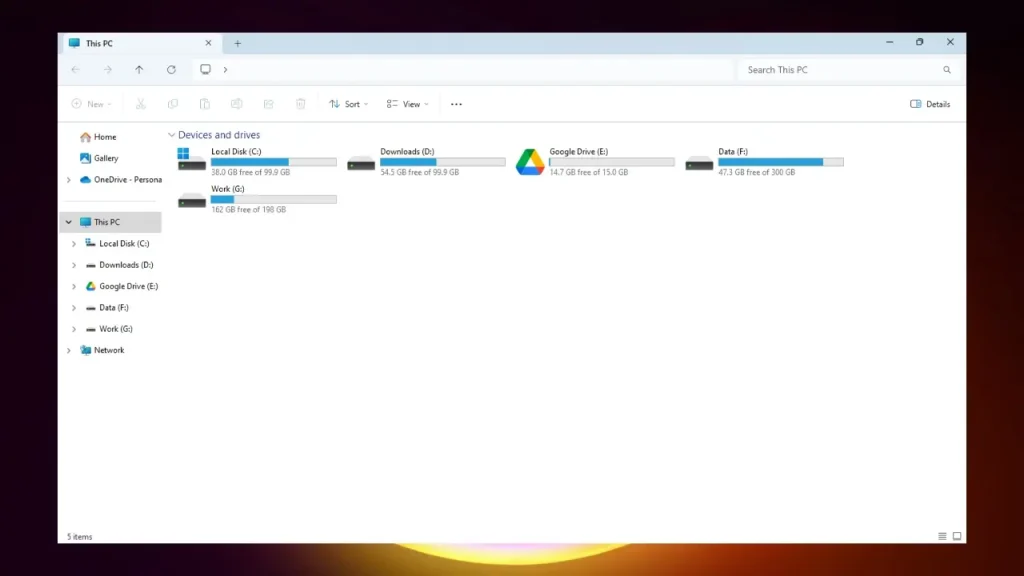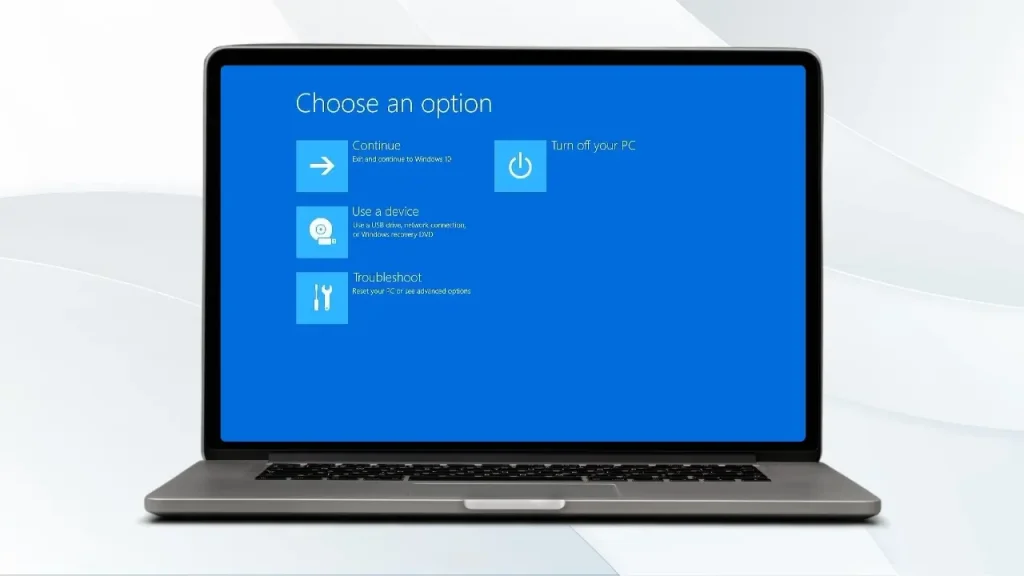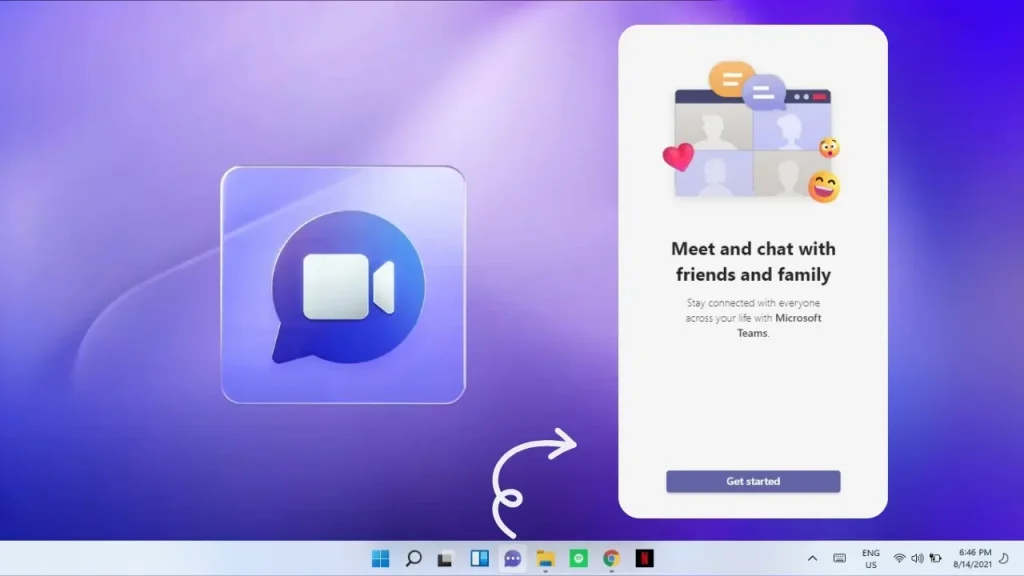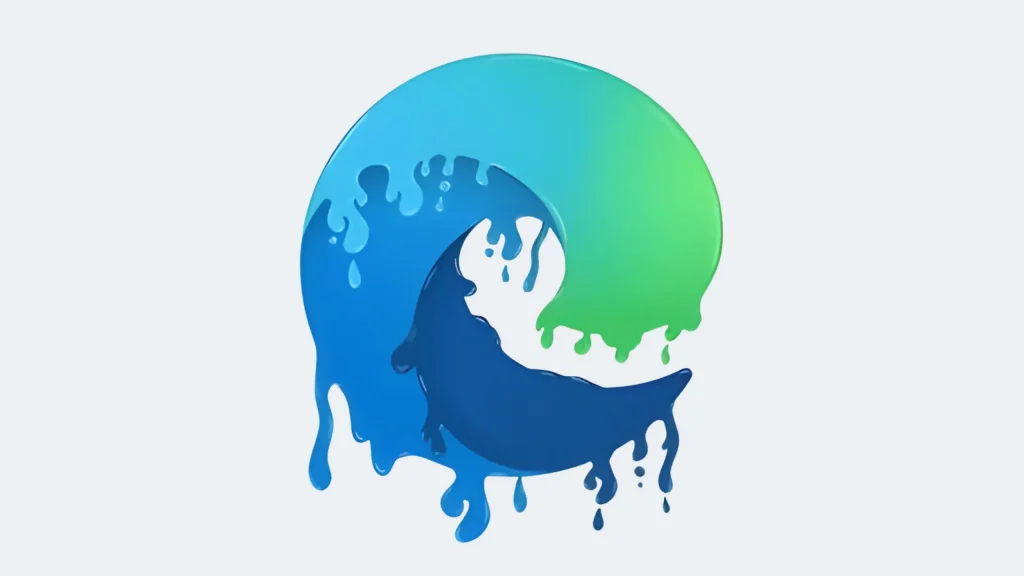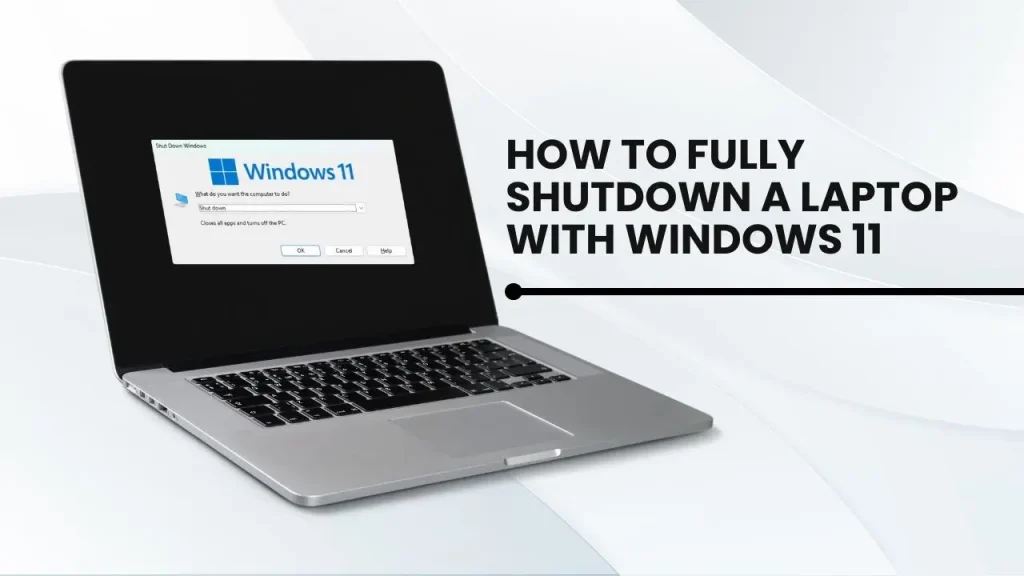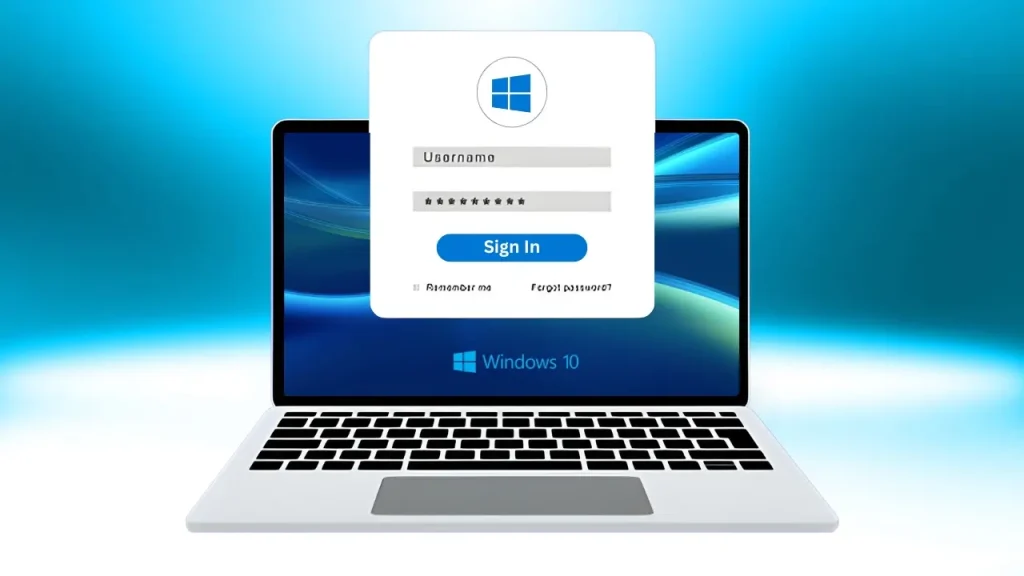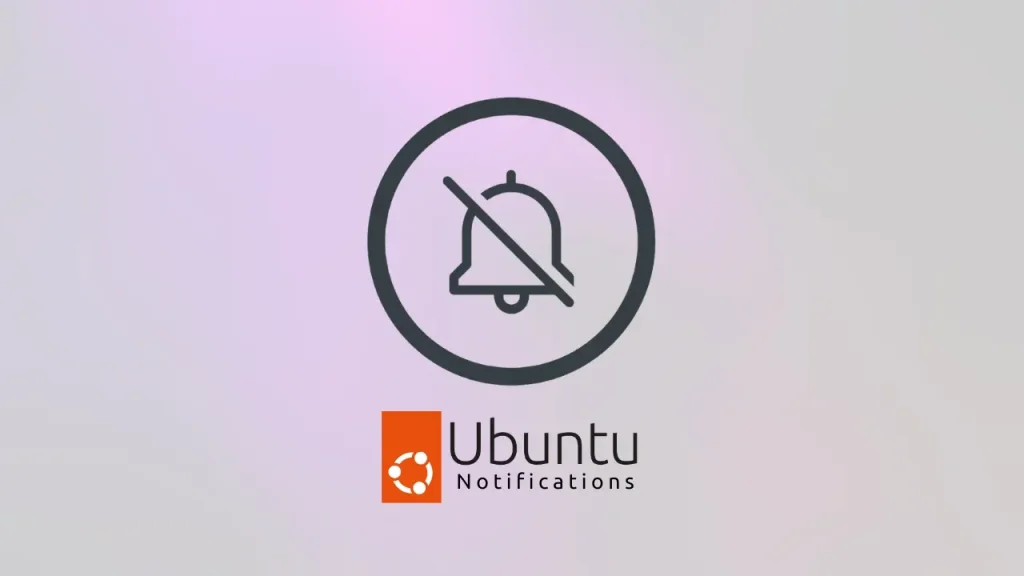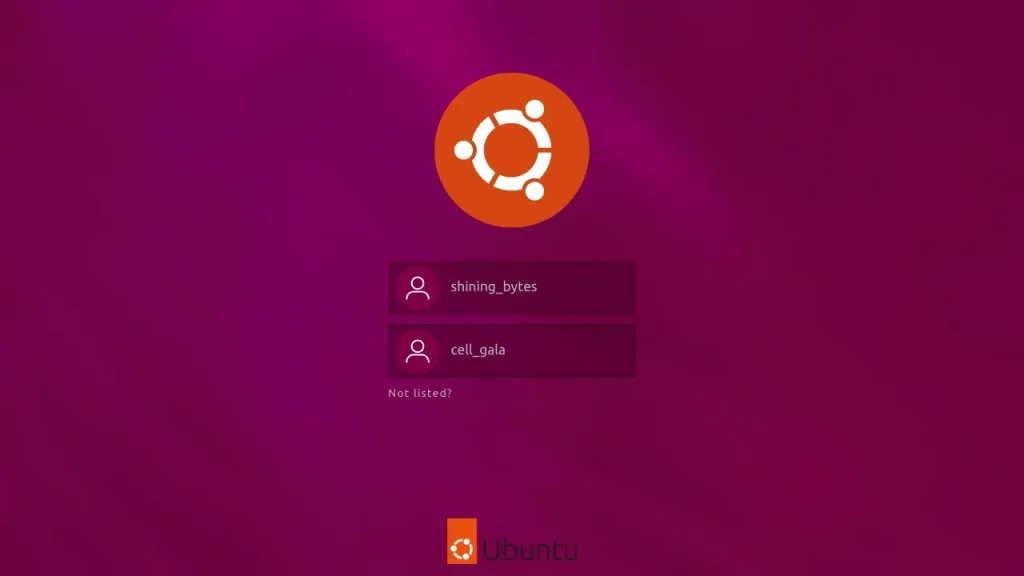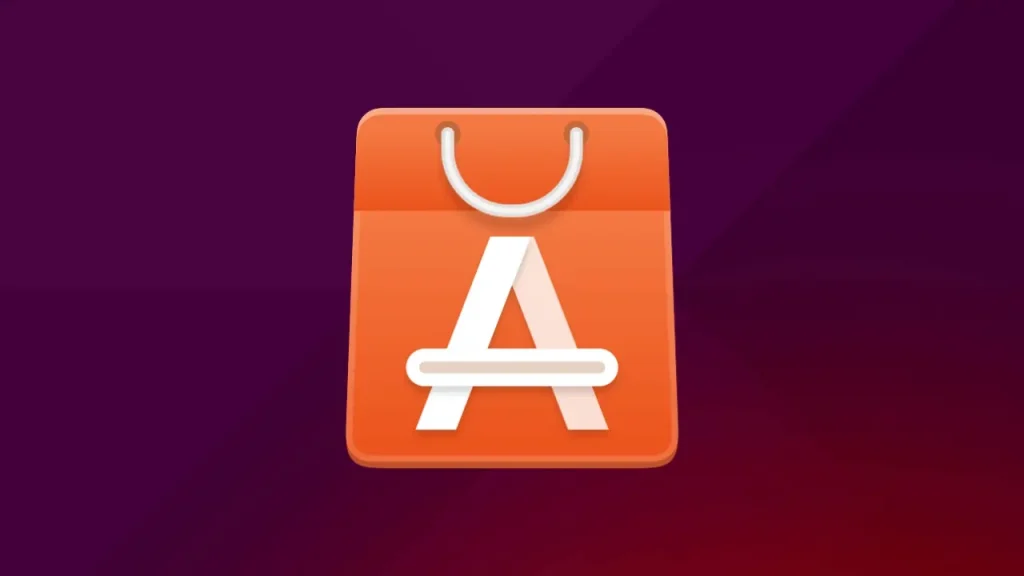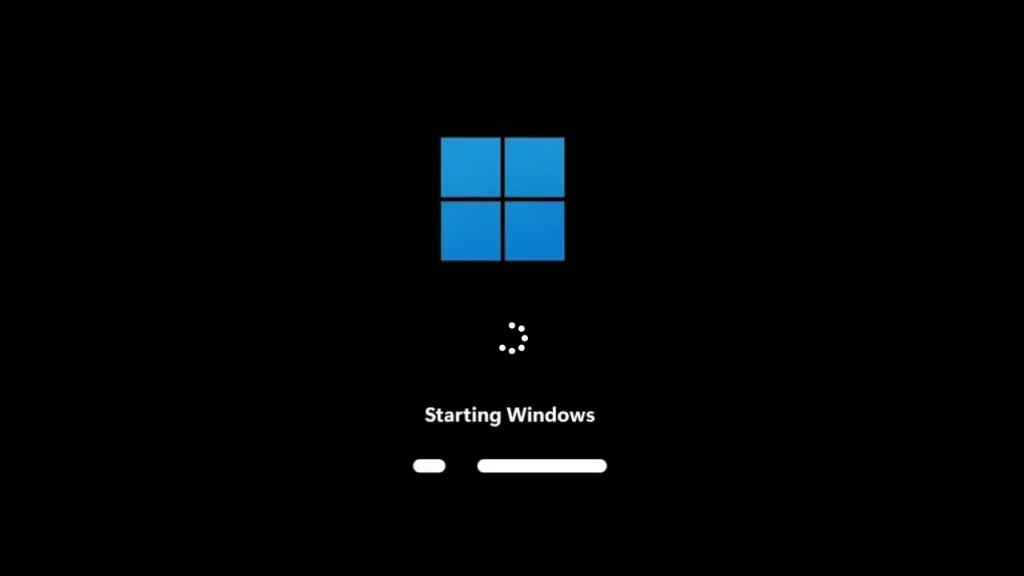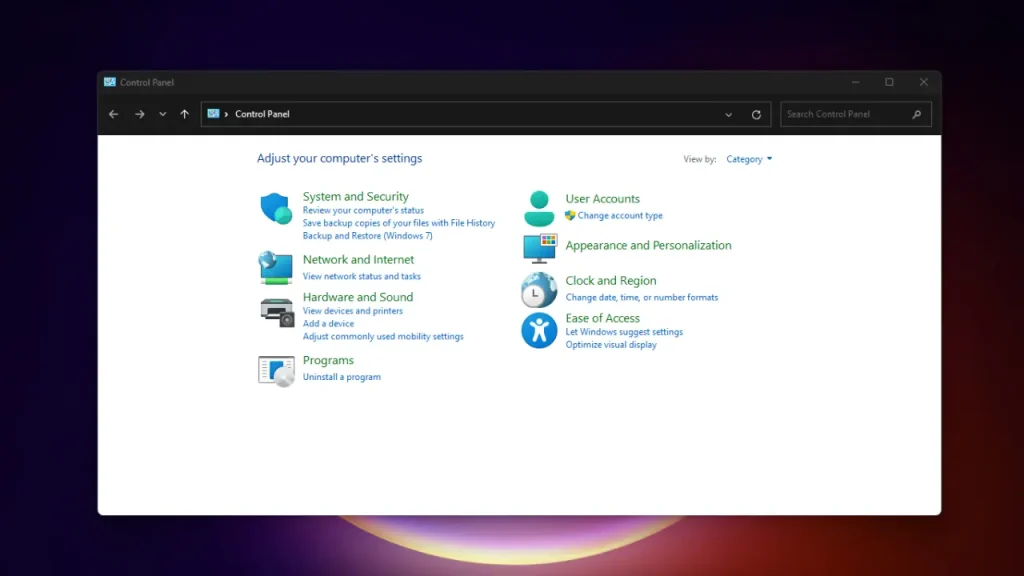Ever tried setting up a new hard drive and suddenly been asked to choose between GPT and MBR? If your reaction was somewhere between “Huh?” and “Please don’t break my computer,” you’re not alone.
Well, GPT (short for GUID Partition Table) and MBR (Master Boot Record) are two different ways your drive can organize and manage space. Think of them as the filing systems for your storage—kind of like choosing between two types of toolboxes. Pick the wrong one, and your “tools” (aka your data or even your OS) might not fit!
In this guide, we’ll break it all down—no jargon overload, just a clear and fun explanation of GPT partitioning vs MBR partitioning, which one’s best for you, and why it matters more than you think.
What Is Disk Partitioning?
Disk partitioning is the process of dividing a hard drive or SSD into separate sections called partitions. Each partition acts like an independent space where you can store files, install an operating system, or run different tasks.
Why Do We Need to Partition a Drive?
- Operating System Installation: An operating system (like Windows or macOS) requires a dedicated partition to be installed and to boot from.
- Data Organization: Partitions help organize files, allowing users to separate the operating system and programs from personal data, which can simplify backups and data management.
- Multiple Operating Systems: It enables installing and running multiple operating systems on a single drive, with each OS residing on its own partition.
- System Management: Proper partitioning, regardless of whether you use GPT partitioning or MBR partitioning, ensures the drive is properly formatted and accessible for use by the computer.
What Is MBR (Master Boot Record)?
MBR, short for Master Boot Record, is one of the oldest drive partition styles, introduced back in 1983 with IBM PCs. It’s been around for decades and was the default method for partitioning a drive on most computers until newer technologies came along.
How MBR Works
MBR lives in the very first sector of a drive. When your PC starts, the BIOS looks for the MBR, which contains a small bit of code (the bootloader) and a partition table. This code tells your system where to find the operating system and how to start it.
Key Features:
- Max 4 Primary Partitions: MBR natively supports up to four primary partitions. To create more, one primary partition must be designated as an “extended partition,” which can then contain multiple “logical partitions.”
- Supports up to 2TB Disks: A significant limitation of MBR is its inability to address more than 2 terabytes (2TB) of storage space. Any capacity beyond 2TB on an MBR-partitioned drive remains unusable.
- Older BIOS Systems: MBR is primarily associated with traditional BIOS firmware. Systems using BIOS firmware typically require a drive to be partitioned with MBR to boot successfully.
- How to open BIOS in Windows 11″ or “access your system’s BIOS
Use Cases for MBR: Despite its limitations, MBR still has specific use cases:
- Older Computers: It’s necessary for compatibility with very old computers or operating systems that only support BIOS and MBR.
- Small External Drives: For smaller USB drives or external hard drives under 2TB that don’t need to boot an operating system, MBR can still be a simple and effective choice.
- Legacy System Installation: If you’re installing an older operating system (like Windows XP) on an older machine, you’ll likely use MBR partitioning.
Understanding the difference between GPT and MBR is essential, especially when dealing with older hardware, as MBR’s limitations directly impact modern storage capabilities.
What Is GPT (GUID Partition Table)?
GPT, or GUID Partition Table, is the modern standard for partitioning a drive—designed to replace the older MBR system. It’s part of the UEFI (Unified Extensible Firmware Interface) system, which is gradually replacing the traditional BIOS.
Modern Replacement for MBR: GPT was developed to overcome the limitations of the older MBR standard, offering greater flexibility and reliability for contemporary storage needs.
Uses UEFI Instead of BIOS: Unlike MBR’s reliance on BIOS, GPT is intrinsically linked with UEFI (Unified Extensible Firmware Interface) firmware. Modern computers with UEFI require GPT to fully leverage their capabilities, especially for booting.
Key Features of GPT Partitioning
- Supports disks larger than 2TB — perfect for today’s high-capacity HDDs and SSDs.
- Allows up to 128 partitions on Windows (technically unlimited).
- Stores multiple copies of partition data across the disk, making it more resilient to corruption.
- Uses globally unique identifiers (GUIDs) to label partitions, improving system management.
GPT vs. MBR: A Side-by-Side Comparison (H1)
Choosing between GPT and MBR can feel like a techy tug-of-war, but this quick comparison will make things super clear. Whether you’re setting up a new drive or just curious, here’s how the difference between GPT and MBR stacks up across the most important factors.

Quick Reference Table: At-a-Glance Differences
| Feature | MBR (Master Boot Record) | GPT (GUID Partition Table) |
| Maximum Partition Size | Up to 2TB | Over 9.4ZB (zettabytes – basically unlimited!) |
| Number of Partitions | Max 4 primary (or 3 primary + 1 extended) | Up to 128 (Windows), technically unlimited |
| Firmware Compatibility | BIOS only | UEFI required for booting OS |
| Data Redundancy & Recovery | ❌ No built-in backup | ✅ Stores multiple copies of partition table |
| OS Compatibility | Supported by older OS versions | Required for modern OS versions like Windows 11, newer Linux distros, macOS |
✅ GPT wins in almost every category—it’s more modern, powerful, and reliable. But MBR still has its place on older systems or for basic tasks.
How to Check If Your Drive Is MBR or GPT (Windows & macOS)
Not sure whether your drive is using GPT or MBR? Don’t worry—it’s super easy to check, and you don’t need to be a tech wizard to do it. Here’s how to find out on both Windows and macOS using built-in tools.
???? Windows: Using Disk Management
- Press Win + X and click on Disk Management.
- Right-click the disk (not the partitions) you want to check—e.g., Disk 0.
- Click Properties.
- Go to the Volumes tab.
- Look for Partition style — it’ll say either:
- GUID Partition Table (GPT)
- Master Boot Record (MBR)
???? macOS: Using Terminal (diskutil)
- Open Terminal (search it using Spotlight or from Applications > Utilities).
- Type the command below and press Enter:
diskutil list
- Look for your internal disk (usually
/dev/disk0). - In the output, check for these labels:
- GUID_partition_scheme = GPT
- FDisk_partition_scheme = MBR
Bonus: Windows Command Line Method (diskpart)
- Open Command Prompt as admin (
Win + X> Command Prompt (Admin)).:diskpartlist disk
- Look at the list—if a disk has a * under the GPT column, that drive is using GPT. If there’s no asterisk, it’s MBR.
FAQ Section
Got more questions about the difference between GPT and MBR or partitioning a drive? We’ve got answers!
Q: What happens if I use the wrong partition style?
A: Using the wrong partition style (e.g., trying to boot a UEFI system with an MBR drive, or a BIOS system with a GPT drive) typically results in boot errors. Your computer simply won’t be able to find or load the operating system. You might see messages like “No bootable device found” or errors during OS installation. It’s why knowing the GPT and MBR basics is so important!
Q: Can I install Windows 11 on MBR?
A: Generally, no. Windows 11 strongly requires UEFI firmware and Secure Boot enabled, which means it almost exclusively needs a drive formatted with GPT partitioning. While there might be workarounds, for a stable and officially supported installation, Windows 11 demands GPT.
Q: Is GPT faster than MBR?
A: The partition style itself (GPT or MBR) doesn’t directly affect the read/write speed of your drive. However, GPT is associated with UEFI firmware, which can lead to faster boot times compared to older BIOS systems. So, while GPT isn’t inherently “faster” in data transfer, its compatibility with modern UEFI can make your system feel snappier on startup.
Q: Does Linux support GPT and MBR?
A: Yes, absolutely! Modern Linux distributions are highly flexible and fully support both GPT partitioning and MBR partitioning. You can install Linux on drives formatted with either style, making it quite versatile regardless of your existing drive setup.
Q: Do SSDs need GPT?
A: Not necessarily. An SSD can be partitioned with either GPT or MBR. However, given that SSDs are modern storage devices, and many come in capacities over 2TB, using GPT partitioning is highly recommended. It allows you to utilize the full capacity of larger SSDs and benefits from GPT’s improved reliability and compatibility with UEFI-based systems. For optimal performance and future-proofing, GPT is the preferred choice for SSDs.